Guides
How to cancel Spotify Premium
Need to downgrade your streaming subscription? All it takes is a few clicks.
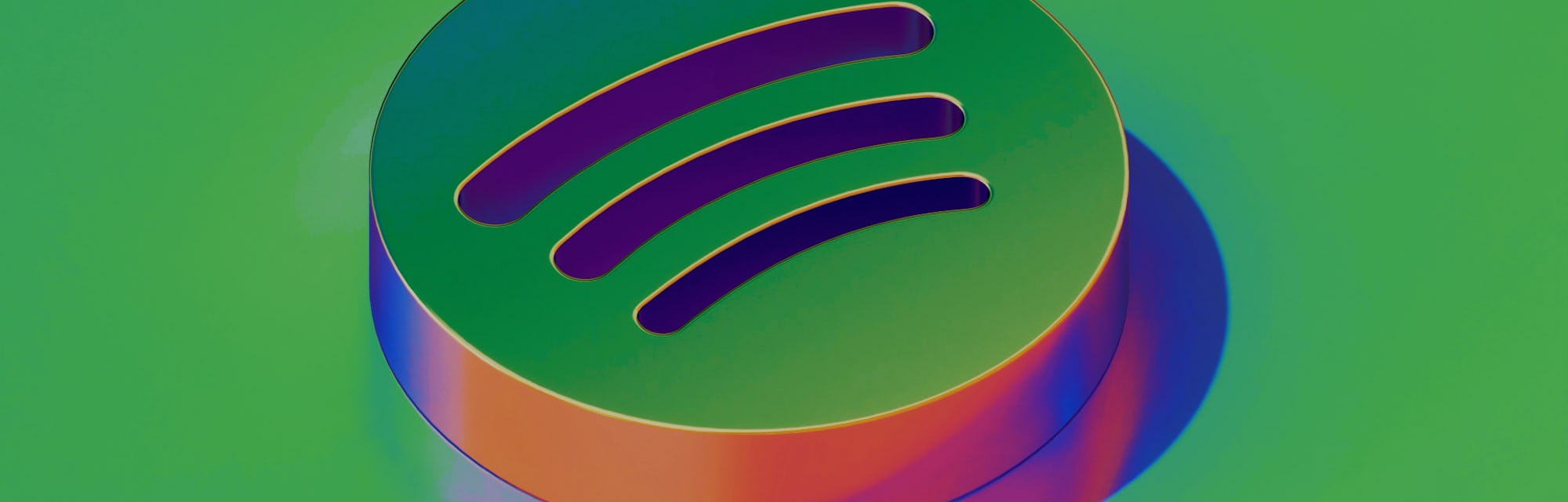
Spotify has become the go-to hub for streaming music and podcasts — the streaming service is nearing 400 million active users. Beating out other top streamers like Apple Music and Tidal, Spotify is regularly improving on fan-favorite features, like its annual round-up Wrapped playlists and the ability to create Blend playlists with friends.
While the service won’t stop growing, its ad-free Premium service isn’t for everyone. Whether you’re looking to cut back on monthly subscription costs, your favorite artists have jumped to other platforms with exclusive deals, or you just don’t care about hearing ads now and again, don’t worry — you can cancel your Spotify Premium subscription in a flash.
How to cancel Spotify Premium
The only way you can alter your Spotify subscription is to log in to your account on a web browser, either on desktop or mobile. You cannot access these menus through the app.
Canceling Spotify Premium or changing your plan can be done in just a few clicks once you’re logged in on the web.
- On a web browser, navigate to the Spotify homepage and sign in to your account.
- Once you’re logged in, click on your profile photo in the top right-hand corner of your screen and click “Account.”
- From your account overview page, navigate to the sidebar and click on “Available plans.”
- At the top of this page, you’ll be able to see your current Spotify plan — Premium, Premium for Students, or Premium Family. Underneath, there’s a list of all available plans. Scroll to the very bottom of this list to find Spotify Free and click the “Cancel Premium” button underneath.
- On the next page, Spotify will remind you of the benefits of having a Premium subscription, letting you know about the ads, skip limitations, and other perks you lose when converting to a free account. Click through that page and your Premium subscription will officially be canceled.
Depending on when you complete this process, your subscription may not be canceled immediately. If you’ve already paid your fee for the month or are on a free trial, your Premium subscription will remain active until your next payment date or the end of your trial.
If you refresh the “Available plans” tab, your current plan should be listed as Spotify Premium, but with a signifier that your plan has been canceled. There will be a date noting when your account will switch over to a free plan.
What about my playlists?
Don’t worry. Canceling your Spotify Premium suggestion doesn't affect any of your playlists, liked songs, or listening data. The only issue you’ll run into is downloaded music — the free version of Spotify doesn’t support downloads, so all your downloaded tracks will disappear once your account converts.