Guides
How to unsend iMessages on iPhone and iPad with iOS 16
We’ve all sent messages we wish we could take back. With the "Undo Send" feature in iOS 16 and iPadOS 16 you can unsend iMessages — but you have to be quick.
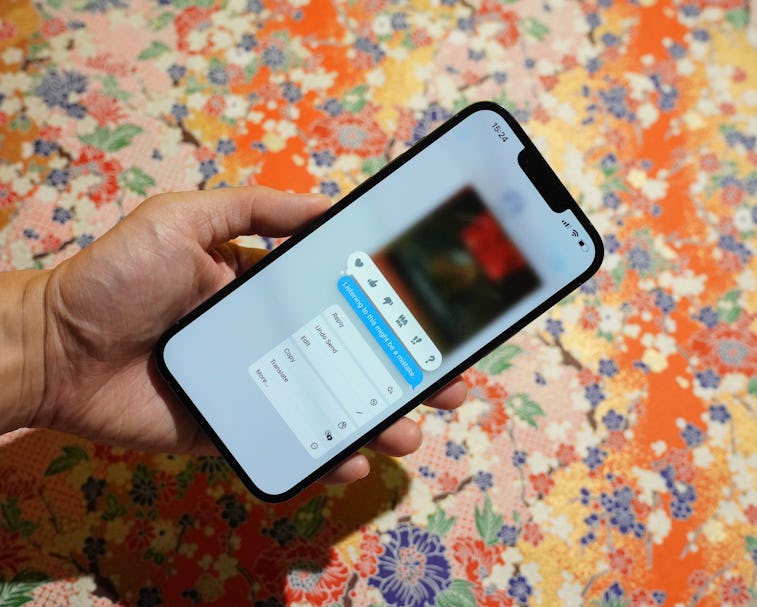
The iPhone's now notoriously poor autocorrect means a typo or three are bound to slip into your iMessages, and sometimes they can be pretty embarrassing. With iOS 16, iMessages can actually be unsent, potentially saving you from embarrassment. And it’s super easy to do.
How is Undo Send different from deleting?
Unsending a message and deleting it are two different things despite how similar they sound. When you unsend a message, it is removed from the Messages chat on devices owned by the sender and recipient Deleting a message only removes it from the sender’s device. Use Undo Send if you want to remove the message from the devices owned by all recipients.
How to use Undo Send for an iMessage on iPhone and iPad
Unsending an iMessage requires an iPhone running iOS 16 (or later) or an iPad with iPadOS 16 (or later) installed. We’re showing you the ropes on an iPhone 13 Pro Max, but it’ll work on any compatible device just fine.
- Open the Messages app and open a chat thread.
- Long press on the iMessage that you want to unsend and you’ll see a new menu appear, full of options, including "Undo Send".
- Tap “Undo Send” in the menu and the message is gone from the chat!
Congrats! You just unsent your iMessage and (hopefully) prevented anyone from seeing it. That’s all there is to it. You’ll see the iMessage disappear in a poof and a line in the chat stating "You unsent a message. [Contact name] may still see your message on devices where the software hasn't been updated. The recipient will see a "[Your name] unsent a message."
A note on timing and availability
Now that you know how to unsend an iMessage, it’s time to take note of a couple of important points. First, you can only unsend an iMessage for up to two minutes after it was sent. After that, you’re out of luck and the iMessage isn’t going anywhere.
Unsending a sent iMessage also requires that both sender and recipient be using iOS 16 or later, too. The iMessage will remain in the chat for recipients using iOS 15, iPadOS 15, macOS Monterey, or earlier software versions.
It's a slight annoyance, but it'll become less of a problem as more people update their devices. It's definitely something to keep in mind for now (especially during the developer and public beta periods). If you're adamant about using Undo Send for iMessages, you should encourage your friends and family to update to the latest versions of Apple’s software sooner rather than later.
Also, remember that Undo Send only works when sending iMessages (blue bubbles). Undo Send doesn't work on text messages sent as regular SMS (green bubbles) so type extra carefully on those occasions. Sorry, there's no unsending messages between iPhone/iPad and Android users.
Don’t want to unsend the iMessage? You can edit it instead, but the recipient will see an "Edited" label under messages that have been revised and each version will be available for review by tapping it. Also, each message can only be edited up to five times. If you want to cover your tracks, unsending the iMessage is the best option.
More iOS 16 guides
- How to turn on your iPhone’s battery percentage
- How to use your iPhone’s Haptic Keyboard
- How to use iCloud Shared Photo Library on iPhone
- How to unsend an email in Apple Mail on iPhone
- How to edit an iMessage on iPhone