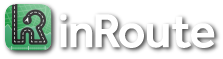How can I print maps and routes?
Category:
Route Planning
Tap the map’s Share icon (or on a Mac, the File menu), then “Print Route” to print the route and current map display.
If you are not using an AirPrint compatible Wi-Fi printer you can also:
- Email the route: tap the map’s Share icon (on Mac, the File menu) > “Mail Route”, which includes the same route itinerary as the Print option.
- Create a PDF file: The iOS print dialog includes the ability to print to PDF files: tap the map’s Share icon > “Print Route”, then pinch/zoom-in on the print preview until it zooms full screen, and tap the Share icon on the toolbar to save a PDF to your Files app, email, etc. On a Mac, a PDF option is available directly from the print dialog.