18. Working with Vector Tiles
18.1. What are Vector Tiles?
Vector tiles are packets of geographic data, packaged into pre-defined roughly-square shaped “tiles” for transfer over the web. They combine pre-rendered raster map tiles and vector map tiles. The vector tile server returns vector map data, which has been clipped to the boundaries of each tile, instead of a pre-rendered map image. The clipped tiles represent the zoom-levels of the vector tile service, derived from a pyramid approach. Using this structure, the data-transfer is reduced in comparison to un-tiled vector maps. Only data within the current map view, and at the current zoom level need to be transferred. Also, compared to a tiled raster map, data transfer is also greatly reduced, as vector data is typically much smaller than a rendered bitmap. Vector tiles do not have any styling information assigned so QGIS needs to apply a cartographic style in order to display the data.
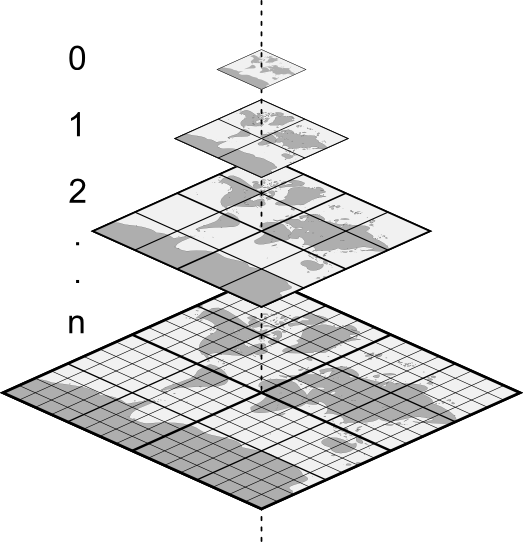
Fig. 18.1 Pyramid structure of vector tiles with zoom-levels
18.2. Supported Formats
There is support for vector tiles through:
remote sources (HTTP/S) - with XYZ template -
type=xyz&url=http://example.com/{z}/{x}/{y}.pbflocal files - with XYZ template - e.g.
type=xyz&url=file:///path/to/tiles/{z}/{x}/{y}.pbflocal MBTiles database - e.g.
type=mbtiles&url=file:///path/to/file.mbtiles
To load a vector tiles dataset into QGIS, use the  Vector Tile tab
in the Data Source Manager dialog. Read Using Vector Tiles services for
more details.
Vector Tile tab
in the Data Source Manager dialog. Read Using Vector Tiles services for
more details.
18.3. Vector Tiles Dataset Properties
18.3.1. Information Properties
The Information tab is read-only and represents an interesting place to quickly grab summarized information and metadata on the current layer. Provided information are:
based on the provider of the layer: name, URI, source type and path, number of zoom levels
the Coordinate Reference System: name, units, method, accuracy, reference (i.e. whether it’s static or dynamic)
picked from the filled metadata: access, extents, links, contacts, history…
18.3.2. Symbology and Label Properties
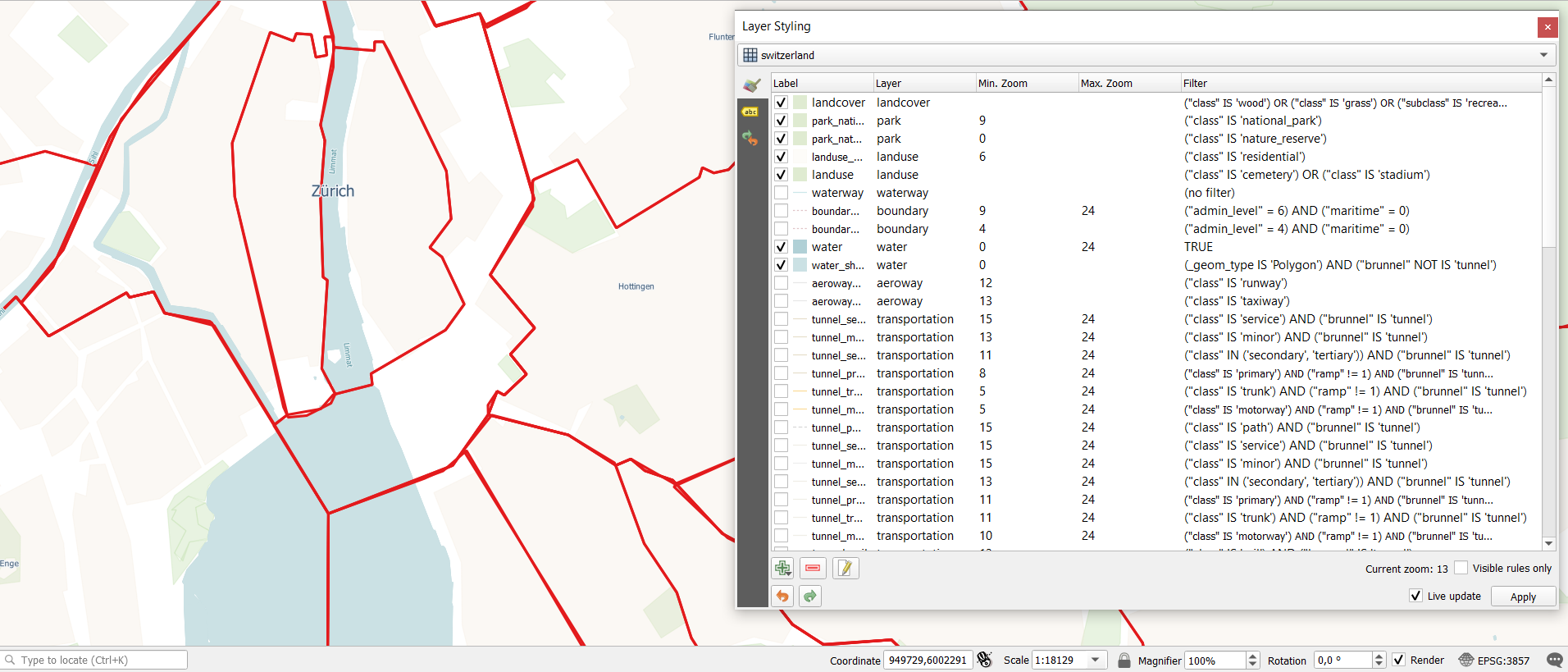
Fig. 18.2 Vector Tile Layer Symbology
As vector tiles consist of point, line and polygon geometries, the respective symbols are available.
To apply a cartographic style you need to use a Style URL when
creating the Vector Tiles Connection. The symbology will be
shown immediately in the  Symbology tab after clicking the
OK button.
Symbology tab after clicking the
OK button.
To create your own cartographic style you can define a set of rules for features and
apply style and label. In Fig. 18.2 we set up style and
labeling for the OpenStreetMap landuse layer.
The settings are made for the class suburb here. For better visibility most of
the rules are deselected.
At the bottom the Current Zoom is shown. Check the Visible rules only option to filter the list of rules to only those that are visible at the given zoom level. This makes it easier to work with complex vector styling and to locate troublesome rules. Style and labelling can be dependent on the zoom level.
There is also the option to import styles. Those styles can be supplied as:
QML files (QML - The QGIS Style File Format)
MapBox GL Json style configuration files
18.3.3. Metadata Properties
The  Metadata tab provides you with options
to create and edit a metadata report on your layer.
See Metadata for more information.
Metadata tab provides you with options
to create and edit a metadata report on your layer.
See Metadata for more information.