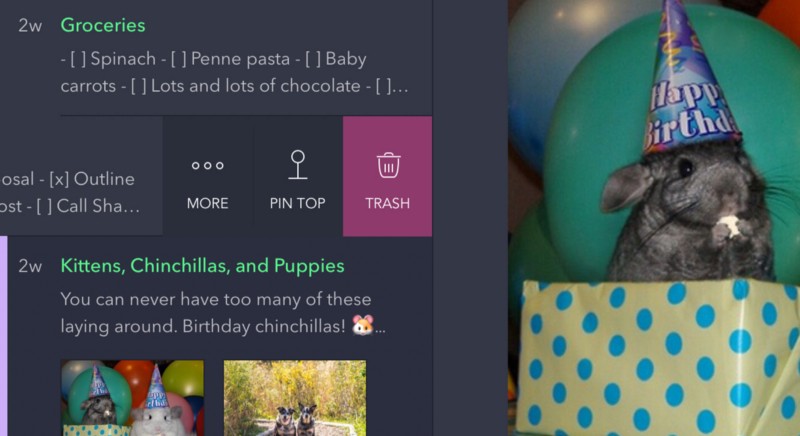Let’s say you sometimes have trouble remembering which notes you were working on in Bear. Or maybe you’re a power user and you have a healthy, growing library of notes, tags, and nested tags. It’s time to introduce you to “Pin to Top.”
Pin to Top allows you to make notes stick to the top of your notes list. They’ll stay there until you unpin them, regardless of which notes you work on. It’s a great way to keep high-priority notes in quick access “above the fold,” so to speak. Plus, if you track tasks in some notes, pinned notes can display your task progress, too.
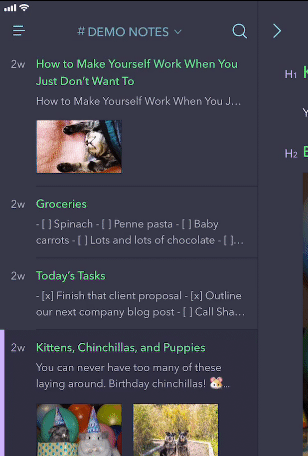
Pin to Top in Bear for iPhone and iPad
- Swipe left on a note in the list
- Tap Pin to Top
- There is no step 3
If you have a device that supports 3D Touch, you can also use it on any note in the list, swipe up on the preview, and tap “Pin” below.
Pin to Top in Bear for Mac
On Mac you have a few options:
- Swipe right across any note in the list with two fingers, then click Pin to Top
- Right-click a note
- Click a note, then go to Note > Pin to Top
- Use the keyboard shortcut Command-Shift-P
Go forth and Pin
Whichever way you Pin to Top, we hope the feature makes it easier for you to get things done with Bear. We’d also love to hear what you think of Bear at bear@shinyfrog.net, on Reddit, and on Twitter @BearNotesApp.