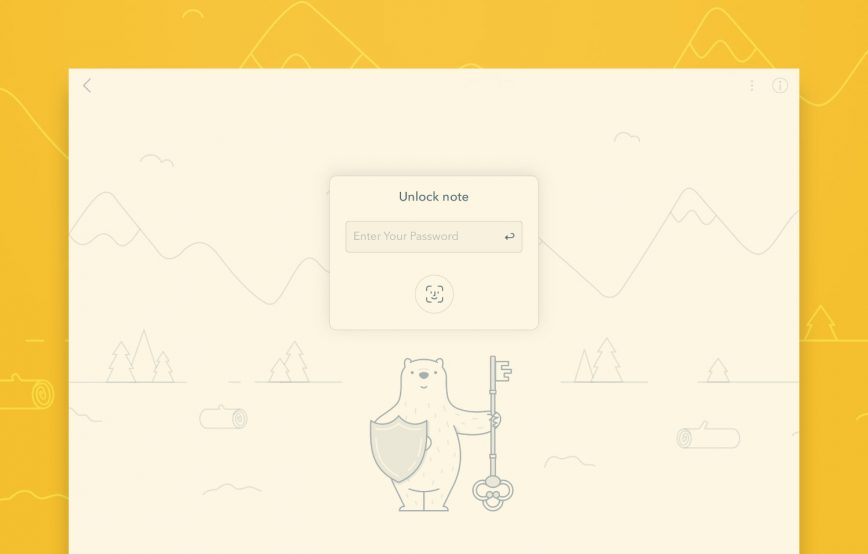Our amazing customers use Bear to store virtually everything you could imagine. Some of those notes can be quite personal or private in nature, which is why we recently introduced Individual Note Encryption.
As of Bear 1.7, Bear Pro users can encrypt and lock individual notes. This makes these note completely unreadable and unusable without your Face/Touch ID authentication.
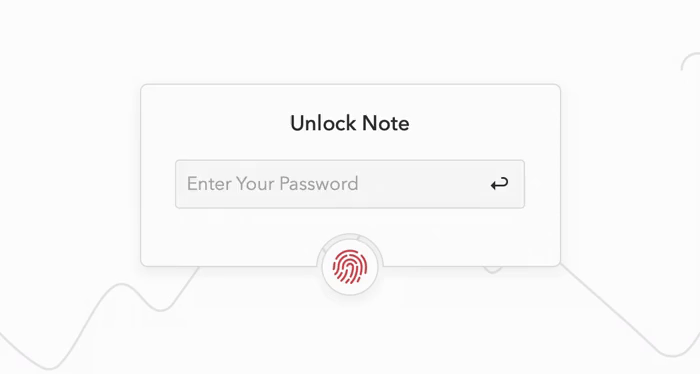
In fact, this makes Bear notes so secure that, if you forget your unique Note Password, we cannot recover encrypted notes or reset your password. Security and convenience are a delicate balance, and keeping your notes private from us is one of our guiding principles.
If you’re a Bear Pro subscriber but haven’t tried this feature yet, here is how to get started:
iOS
- Swipe left on a note in the Note List
- Tap More
- Tap Add Password
- In the sheet that appears, create your Note Password (see our support doc for password best practices)
- (Optional) Add a password hint to help you remember your Note Password later (but don’t add your password as the hint!)
- Tap Set Password
Mac
- Right-click a note in the Note List, or click the (…) in the upper right of a note
- Select Privacy > Add Password
- In the sheet that appears, create your Note Password (see our support doc for password best practices
- (Optional) Add a password hint to help you remember your Note Password later (but don’t add your password as the hint!)
- Tap Set Password
This has been one of our most-requested features since Bear launched, so we’re really excited to get it into your hands. To learn more about Individual Note Encryption, password best practices, how to change your Note Password, and more, please see our dedicated support document.
Let us know what you think at Reddit, Twitter, Facebook, and bear@shinyfrog.net.