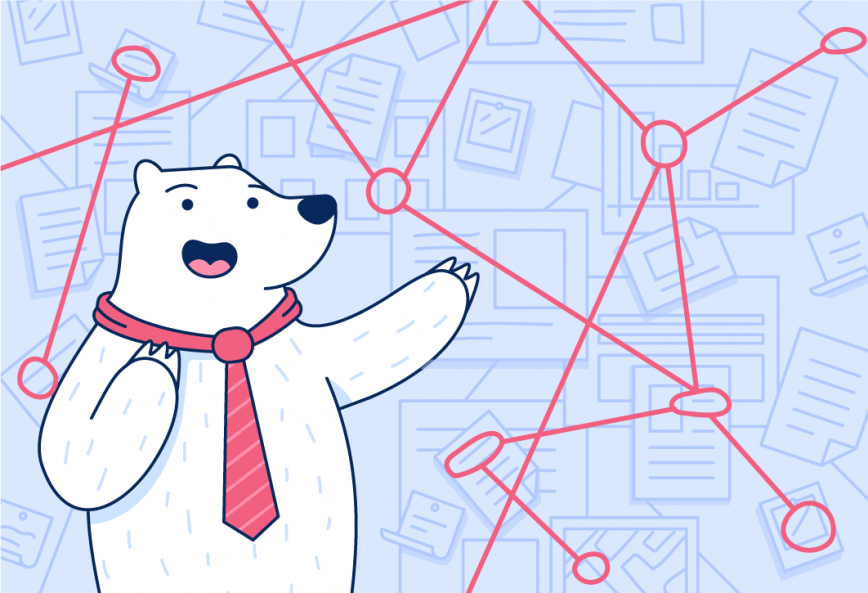Bear notes can be linked together for organizing projects, creating a personal wiki, a journal, and more. With the recent release of Bear 1.7, these Note Links are now live. Here’s what that means, and how to use them.
How to use Live Note Links

It’s easy to create links to other notes on Mac, iPad, and iPhone. Here is one of the easiest ways:
- Anywhere in the body of a note, type two brackets: [[
- Type a few letters of any other note’s name
- Bear will display suggestions as you type
- Select the note you want to link
- Boom, you just created a Live Note Link!
Note: If a hardware keyboard is present, you can use up/down arrow keys and Return to select the note, even on an iPhone!
Now, when viewing a note outside of Edit Mode, simply tap a Note Link to instantly open that note.
Other ways to link notes
You can also link directly to a specific heading in a note and manually copy note links for use in Bear or even other apps. Learn more in our support doc.
We put the ‘Live’ in Note Links
New in Bear 1.7 is the ‘Live’ part of Note Links. This means that, even if the title of a linked note changes, Bear still knows what’s up and will take you to the right note.
Let us know what you think of Bear 1.7 and Live Note Links on Reddit, Twitter, Facebook, or directly at bear@shinyfrog.net.