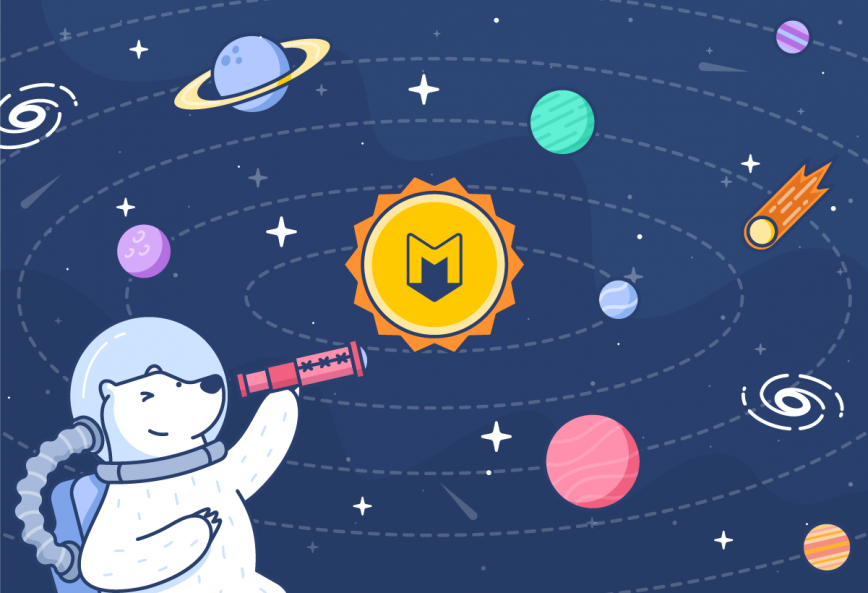We designed Bear to be a simple place to write and organize, yet offer a lot of flexible power just under the hood. One way we do this is by using plain text markup syntax, called Markdown, but not everyone knows what that means or how to use it. This post is a quick primer for getting started with Markdown, and we have more advanced guides in the works.
Quick: What is Markdown?
Markdown is a way to add formatting to plain text using special characters, like bold, italics lists, headers, quotes, and links. It’s built around plain text because that makes it extremely portable—plain text is easy to backup, publish online, move between apps, convert to PDF and other formats, and it’s future proof.
Another advantage of Markdown is that it works the same way in every app that supports it. WordPress, Drafts, Tumblr, an iPhone, other platforms, and more. Markdown files are portable, and so is your muscle memory.
Important note: By default, Bear currently uses a similar syntax called Polar, with Markdown as an option in settings. We’re working on a major upgrade that will switch to a syntax built entirely on Markdown, called CommonMark. If you want to get ahead of the curve and convert your notes to Markdown now, see this support doc for instructions.
How to start using Markdown in Bear
A great way to start using Markdown in Bear is to use the Styles menu on the Mac (the pen icon in the lower right of a note), or the formatting bar above the keyboard on iOS.
On the Mac, the Styles menu menu displays Markdown formatting with the special characters used to create it. It’s a good way to start learning the syntax and apply the formatting at the same time. The Mac also has the Format menu in the menu bar. It doesn’t display Markdown syntax like the Styles icon, but it does have a couple extra features we’ll cover in a future post.
On iOS, the formatting bar does not display Markdown syntax, but you’ll still see the special characters once applied in your note.
Stay out of menus and on the keyboard
Another advantage of learning Markdown syntax is that it can help you avoid hunting through menus, which helps to keep your hands on the keyboard and in the flow. Let’s cover some basics:
- Bold is made with **two asterisks** or __two underscores__ surrounding the word or phrase
- Italics with *single asterisks* or _single underscores_
- Underline text with ~a single tilde~
Strike textwith ~~two tildes~~- For links: [wrap a word or phrase in brackets](then the link in parenthesis), like this: [here is a link](https://bear.app)
- For headings, start a line with a pound sign (#) and a space for Heading 1, ## for H2, up to ###### for H6
- Start unordered lists with (*) or (-)
- Start ordered lists with 1.
- Create a task with – [ ] (a dash and two brackets, with spaces between each)
Enjoy Markdown
We hope this primer helps you to be more productive with Bear and in other Markdown-friendly apps! We’d love to hear what you think on Reddit, Twitter, Facebook, or directly at bear@shinyfrog.net.