Guides
How to download all your Instagram photos and videos
You can back up your entire Instagram history with just a few taps.
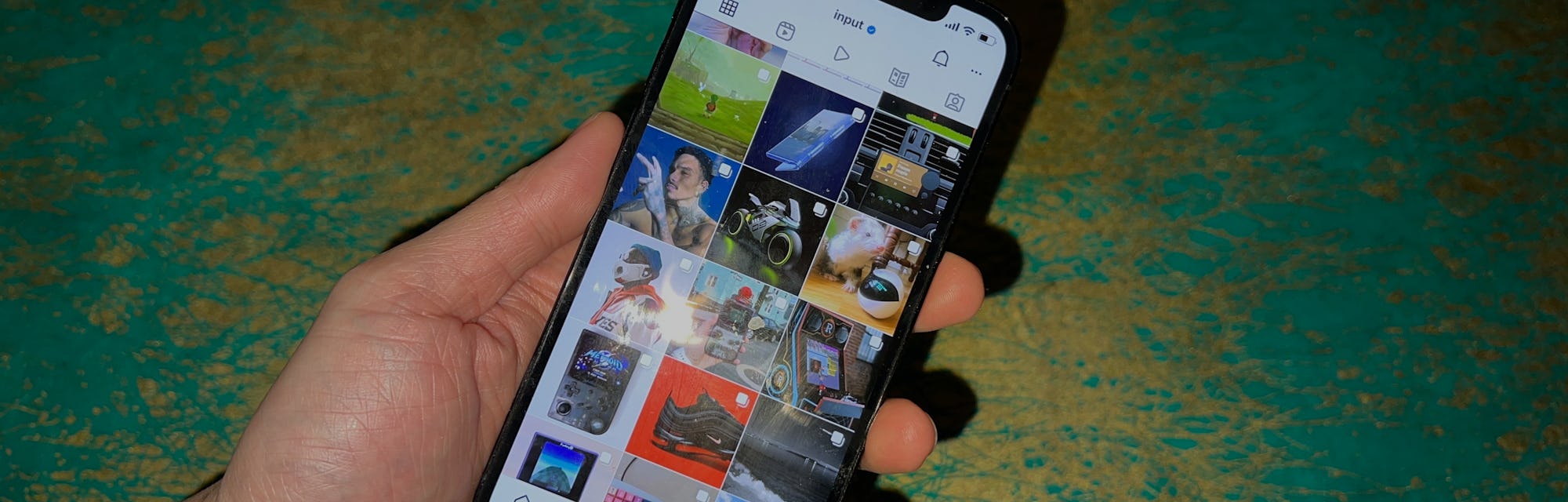
There are plenty of reasons to take a break from or completely ditch Instagram. The platform looks more and more like TikTok with every update, the CEO doesn’t really care that the app is harmful for teens, and it looks like it’s going to continue to get worse.
Who knows what Instagram will look like in the future, but one thing is certain: you don’t want to leave all of your precious photo and video memories in the hands of the folks at Meta.
Whether you want copies of photos on the app you no longer have access to elsewhere or are cleaning out your account for a full-on Instagram deactivation, getting ahold of all your posts (and more) is very easy.
How to download your Instagram data
There’s no way to download just for photos and videos from Instagram — you’re going to have to take every scrap of data on your account as well. The final folder isn’t exactly pretty, but it's complete.
While you’ll definitely want to be on a PC or laptop to dig through, organize, and store your Instagram data, you can get the process started on your phone with just a few taps.
You can also complete this process entirely in a web browser on your computer if you prefer. The steps are very similar.
- Open up Instagram. Make sure you have the most recent version of the app to avoid any issues.
- From your profile page, tap the hamburger icon in the top right-hand corner.
- Tap “Settings” on the menu that pops up from the bottom of your screen.
- Tap on the “Security” option about halfway down this menu.
- Under the “Data and History” header, tap “Download Data.”
- After entering an email address you’d like your data to be sent to (it will default to the email address connected to your account), tap the “Request Download” button. You’ll be prompted to enter your password for the account.
- Enter your password and Instagram will start gathering your data. Instagram should send you an email with a link to download your data within 48 hours. It’s unclear whether or not the amount of data attached to your account has anything to do with wait times. Once you’ve received the email (it’ll have the subject line “Your Instagram Information”), check it out on a computer you’d like to save your data to and click the “Download Information” button in the email. This link will only be active for four days after it lands in your inbox.
- You’ll be sent to Instagram and asked to log in. Once you log in, you’ll be taken to a page titled “Your Instagram Information.” Simply click the “Download Information” link to begin downloading a zipped folder with all the information Instagram has stored on you.
- Find the zipped folder in your downloads folder (or wherever you chose to save it) and extract/unzip the folder.
There is a lot of information here (more than you probably expected Instagram to have on hand) and it isn’t exactly laid out in a way that’s fun to dig through.
All of your posts — photos, videos, Reels, Stories, and even archived posts — can be found in the subfolder titled “media.” Each subfolder will contain other sub-folders organized by month where you can click through and find all of your posts. Photos are downloaded as JPEGS and videos are downloaded as MP4s.
The biggest gripe folks have with this Instagram feature is the quality of the downloaded items — don’t expect any of your posts to be as high quality as the original files. But at least you have everything all in one place now.
Other information included in this data download includes your search history, messages, links to your saved posts, and a massive list of keywords Instagram has attached to your profile (you can find this in the “your_topics” subfolder.