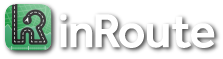How can I report map data problems like incorrect labels or directions?
Categories:
Route Planning,
Top Questions
inRoute uses Apple’s map data for search and directions by default, and the steps below can be used to report a problem to Apple starting within inRoute.
For a problem with map pin data, such as an incorrect label or address:
- Within inRoute, show the map pin’s details (select its name/ETA popup)
- Select the Share icon on the top toolbar, then “Show in Apple Maps” to transfer the pin to Apple Maps
- In Apple Maps, Select “Report an Issue” on the pin’s details screen (near the bottom, you may need to slide up the bottom pane).
For a problem with route directions, such as not showing a faster route between two locations:
- On the map, select the first location of the leg with the incorrect directions, then show the pin’s details (select its name/ETA popup)
- Select the “progress” row, and the leg starting at that location will be highlighted in red on the map.
- On the top toolbar select “Share Leg”, then select “Show in Apple Maps”. Apple Maps should open showing the same leg; if not, verify Apple Maps is using the same criteria for avoid tolls/highways. If the route is still different, please go to the last step below.
- Verify there are no traffic incidents (red minus icons) along the route that may be responsible for the irregular directions. If not, select the Info icon in Apple Maps, then “Report an Issue”.
- If the route is different in Apple Maps, please share the leg to us instead using the “Mail Leg” option on the share screen (instead of “Show in Apple Maps” above). Provide a detailed description of the problem, and send to support@inroute.com.