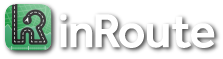How does Family Sharing work?
inRoute’s Pro for Families subscription uses Apple Family Sharing to share your subscription to the members of your family. More info about Apple Family Sharing and how to set up your family group is available here: https://support.apple.com/HT201060
Once setup, all family members need to do is download inRoute from their iPhone/iPad and their apps will be upgraded with your subscription too. If they have already downloaded the app, they can activate your subscription using the “Restore Previous Purchase” button available under their app’s “More” button > Upgrades.
For sharing routes between family members, you can use AirDrop, email or cloud storage with the options under the map’s Share icon (or the File menu on a Mac):
– AirDrop: Use the “Share” > AirDrop option to quickly transfer your route and pins to a nearby, unlocked device.
– Email: Use the “Mail Route” option and a file will be attached to your message that can be imported on another device running inRoute. To import from Mail on an iOS device, tap and hold the attached .GPX file (at the bottom of the message), tap “Share”, and from the second row of app icons select “inRoute” (this may be under the “More” button at the far right).
– Cloud storage: Use the “Export GPX to…” option to save the route to a cloud storage location. To import on another device, use the “Import” option under the “More” button (or the File menu on a Mac)
Problems Sharing Your Subscription
If a family member’s iPhone/iPad has not activated your “Pro for Families” subscription yet, there will be a lock icon above the map on their device. This usually occurs due to one of the following reasons:
- In your list of family members, the family member has not been added (Settings app > Family). If needed, tap the Add Member button in the top toolbar to add them.
- In your shared subscriptions, inRoute’s “Pro for Families” has not been added (Settings app > Family > Subscriptions). If so, tap “Manage Subscriptions”, tap your “Pro for Families” subscription, and set “Share with Family” to on (green).
If you still see a lock icon above the map on the family member’s device, tap the lock icon, and tap the “Restore Previous Purchase” button at the bottom of the Upgrades screen.