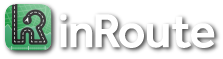Can I import from files or other apps?
inRoute can import from XLSX, GPX, KML and other files. Routes in XLSX format will be automatically optimized if optimization is enabled under the Route button. Options for importing include:
- Tap the map’s More icon (on Mac, the File menu), then “Import” and select the file from one of your storage locations.
- Use the standard iOS “Open in” or Share menu from other apps. For example, after emailing a file to your device, in the Mail app, tap and hold the attached GPX file (at the bottom of the message), tap “Share”, then from the second row of app icons select “inRoute” (this may be under the “More” button at the far right).
- On Macs or iPads, drag a file from another app (e.g. the Files app) and drop it within inRoute. You can also drag and drop lists of addresses from other apps, for example from a text file.
With inRoute Pro, there are no limits to the number of places that can be imported from GPX and KML files, but XLSX spreadsheets are limited to 150 places. This is because spreadsheets contain addresses that must be converted to map coordinates, which cannot be done on the device, and map providers limit the number of conversions that can be done at one time. The free version is limited to 8 places for all file types.
File Formats
XLSX
Include a header row at the top, and during import you will be prompted to choose the columns that contain addresses (street, city, etc.), then the columns that contain the name to use for each map pin (first name, last name, business, etc). The format is flexible, so a single column list of addresses works as well. Each row of the file creates a pin on the map, and the resulting route is automatically optimized if that is enabled under the Route button.
For example, a simple spreadsheet could include the following two columns. With just one row after the header row, only one map pin would be created. More commonly, the address is split across multiple columns, for example Street, City, State, and Postal Codes. The import interface will allow you to specify which column(s) to use for the name and address.
| Name | Address |
|---|---|
| Acme Engineering | 1234 S Main St, Seattle, WA 98144 |
GPX
GPX files can contain several types of location information, for example “route”, “waypoint”, and “track” types:
- Routes (denoted with rte tags in the file): A route is a plan for places you want to go. Guided navigation apps use “routes” and determine turn-by-turn directions between the places. For import to inRoute, route places must include latitude and longitude. GPX routes with more than 150 locations (Pro upgrade) will be imported to the map but will not be automatically added to a route. inRoute Pro is required for routes with more than 8 locations.
- Tracks (denoted with trk tags in the file): Tracks are generally used as a record of where you’ve been and may contain thousands of locations. GPX files containing only a GPX track will be automatically filtered to less than 150 locations (Pro upgrade) representing the original track, and automatically added to a route within inRoute.
- Waypoints (denoted with wpt tags in the file): Waypoints are location information, separate from a route, to mark specific places/landmarks on a map. Waypoints are often used together with tracks by navigation software to show a detailed path on a map (the track) and to flag specific locations (the waypoints). If no GPX route or track is found during import, and the file contains waypoints with latitude/longitude coordinates, inRoute will import the waypoints as though they were a GPX route. If a GPX track is found, the track will be used to generate a route, and the waypoints will be added to the map only.
inRoute can also generate GPX files (with inRoute Pro) that can be transferred to other inRoute users or to compatible navigation apps: Tap the map’s Share icon (on Mac, the File menu), then “Mail Route” or “Export GPX to…” to attach/generate a GPX file (or “Share” > AirDrop to quickly transfer to a nearby, unlocked device).
KML file
Like GPX, KML files can contain several types of location information. In all cases location information must include latitude, longitude coordinates (not solely addresses). KML “LineString” and “Point” data types are supported. LineString types are treated similar to GPX tracks above (automatically filtered to 150 locations with inRoute Pro, if needed). An example KML Point may look like the following:
1 2 3 4 5 6 | <Placemark><name>Tucson, AZ</name><Point><coordinates>-110.9264,32.2216,0.0</coordinates></Point></Placemark> |
TXT or CSV
Similar to the XLSX section above, you can import addresses and/or coordinates from TXT and CSV files. However, importing from TXT or CSV requires a more specific file format than importing from XLSX, so using XLSX is recommended.
With CSV files, the first column of the file can optionally be used to set the names of the imported map pins, with the remaining columns used to specify the address or coordinates. If a name column is used, the name does not affect the search performed (“Joe Smith, 123 Main St” would be the same as searching for “123 Main St” within inRoute’s search box). The example spreadsheet above in the XLSX section may be used for CSVs with the first column being used for the pin’s name, but CSVs should not include a header row.
For TXT files, each line of the file is used to specify an address or coordinate. Unlike XLSX and CSV, there is no option to name the resulting map pin when importing from TXT files.