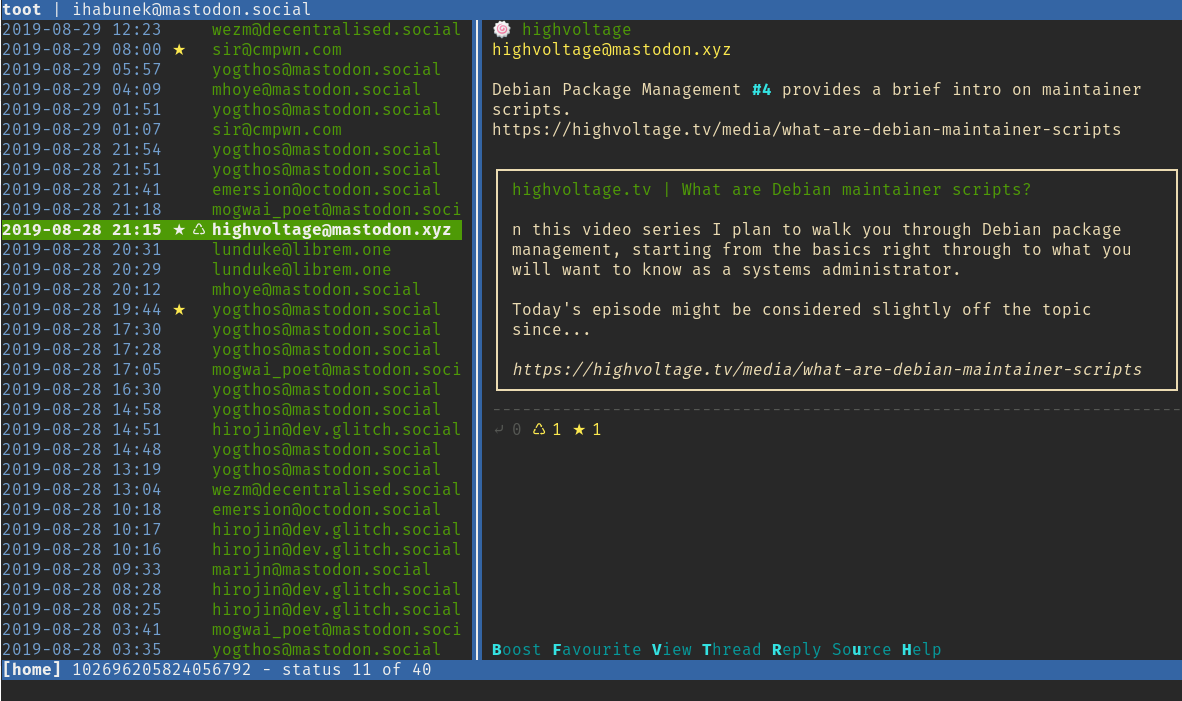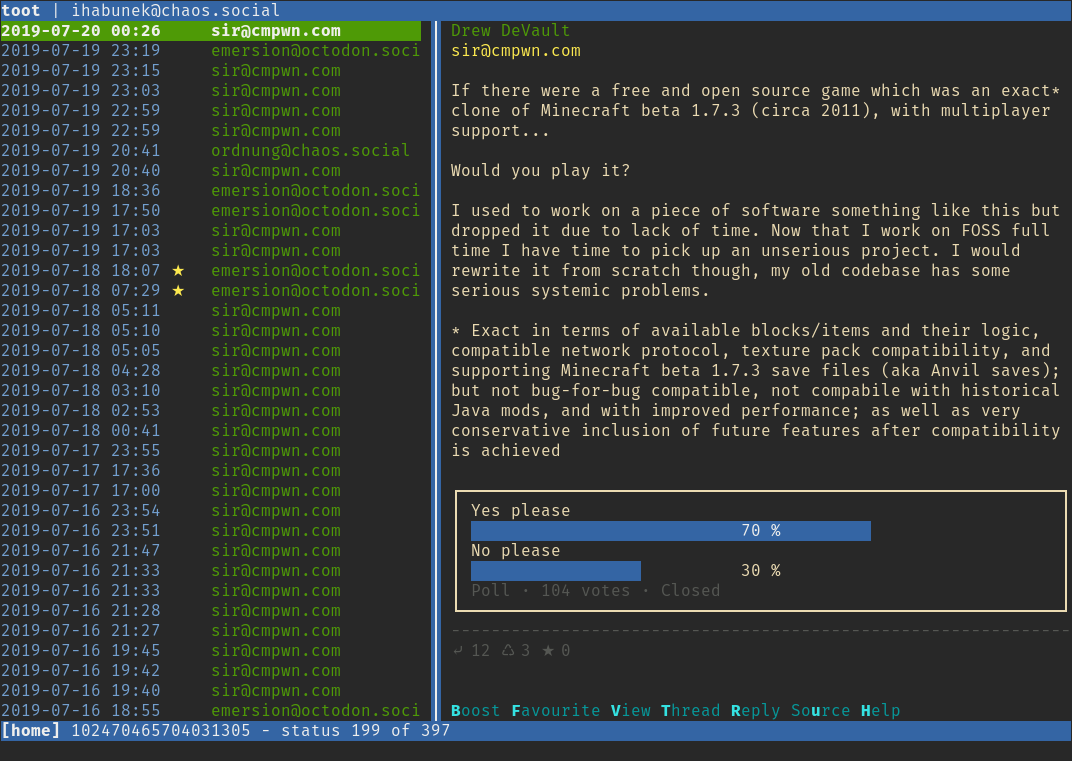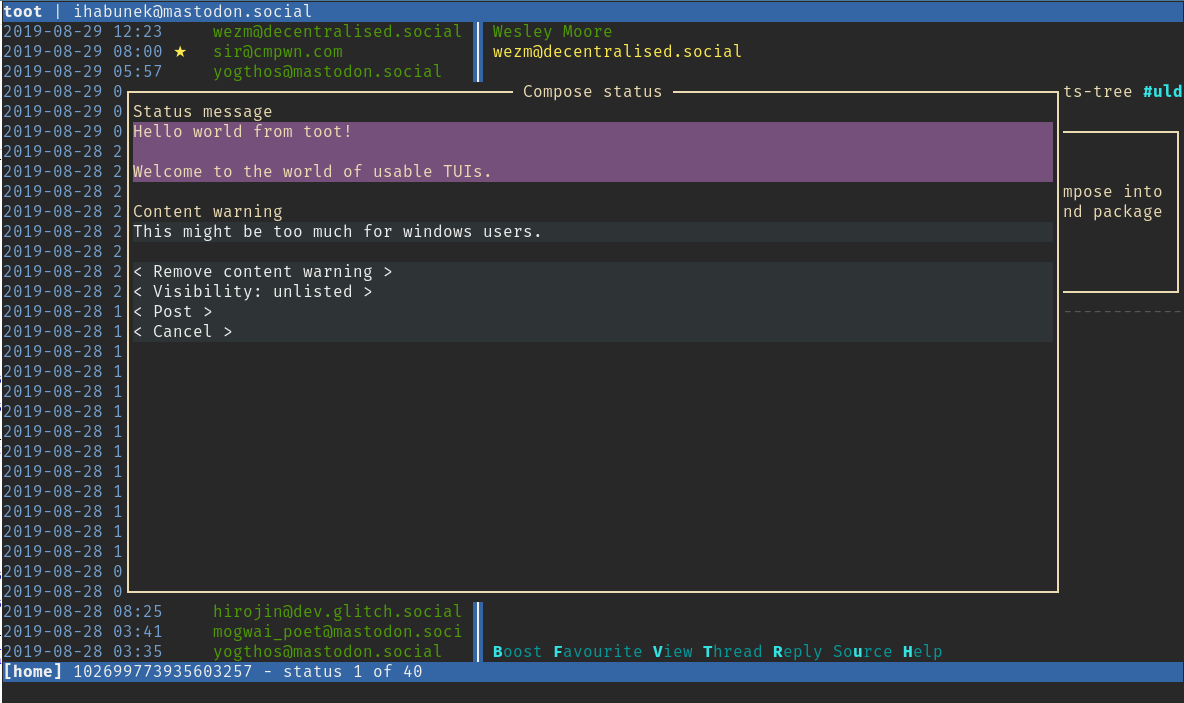toot - Mastodon CLI client¶

Toot is a CLI and TUI tool for interacting with Mastodon instances from the command line.




Resources¶
- Homepage: https://github.com/ihabunek/toot
- Issues: https://github.com/ihabunek/toot/issues
- Documentation: https://toot.readthedocs.io/en/latest/
- Mailing list for discussion, support and patches: https://lists.sr.ht/~ihabunek/toot-discuss
- Informal discussion: #toot IRC channel on libera.chat
Features¶
- Posting, replying, deleting, favouriting, reblogging & pinning statuses
- Support for media uploads, spoiler text, sensitive content
- Search by account or hash tag
- Following, muting and blocking accounts
- Simple switching between multiple Mastodon accounts
Contents¶
Installation¶
toot is packaged for various platforms.
Debian & Ubuntu¶
Since Debian 10 (buster) and Ubuntu 19.04 (disco), toot is available in the official package repository.
sudo apt install toot
Debian package is maintained by Jonathan Carter.
FreeBSD ports¶
Install the package:
pkg install py38-toot
Build and install from sources:
cd /usr/ports/net-im/toot
make install
FreeBSD port is maintained by Mateusz Piotrowski
Nixpkgs¶
This works on NixOS or systems with the Nix package manager installed.
nix-env -iA nixos.toot
OpenBSD ports¶
Install the package:
pkg_add toot
Build and install from sources:
cd /usr/ports/net/toot
make install
OpenBSD port is maintained by Klemens Nanni
Python Package Index¶
Install from PyPI using pip, preferably into a virtual environment.
pip install --user toot
Homebrew¶
This works on Mac OSX with homebrew installed. Tested with on Catalina, Mojave, and High Sierra.
brew update
brew install toot
Source¶
Finally, you can get the latest source distribution, wheel or debian package from GitHub.
Usage¶
Running toot displays a list of available commands.
Running toot <command> -h shows the documentation for the given command.
$ toot
toot - a Mastodon CLI client
v0.27.0
Authentication:
toot login Log into a mastodon instance using your browser (recommended)
toot login_cli Log in from the console, does NOT support two factor authentication
toot activate Switch between logged in accounts.
toot logout Log out, delete stored access keys
toot auth Show logged in accounts and instances
TUI:
toot tui Launches the toot terminal user interface
Read:
toot whoami Display logged in user details
toot whois Display account details
toot notifications Notifications for logged in user
toot instance Display instance details
toot search Search for users or hashtags
toot thread Show toot thread items
toot timeline Show recent items in a timeline (home by default)
Post:
toot post Post a status text to your timeline
toot upload Upload an image or video file
Status:
toot delete Delete a status
toot favourite Favourite a status
toot unfavourite Unfavourite a status
toot reblog Reblog a status
toot unreblog Unreblog a status
toot reblogged_by Show accounts that reblogged the status
toot pin Pin a status
toot unpin Unpin a status
Accounts:
toot follow Follow an account
toot unfollow Unfollow an account
toot mute Mute an account
toot unmute Unmute an account
toot block Block an account
toot unblock Unblock an account
To get help for each command run:
toot <command> --help
https://github.com/ihabunek/toot
Authentication¶
Before tooting, you need to log into a Mastodon instance.
toot login
You will be redirected to your Mastodon instance to log in and authorize toot to access your account, and will be given an authorization code in return which you need to enter to log in.
The application and user access tokens will be saved in the configuration file
located at ~/.config/toot/config.json.
Using multiple accounts¶
It’s possible to be logged into multiple accounts at the same time. Just
repeat the login process for another instance. You can see all logged in
accounts by running toot auth. The currently active account will have an
ACTIVE flag next to it.
To switch accounts, use toot activate. Alternatively, most commands accept a
--using option which can be used to specify the account you wish to use just
that one time.
Finally you can logout from an account by using toot logout. This will
remove the stored access tokens for that account.
Post a status¶
The simplest action is posting a status.
toot post "hello there"
You can also pipe in the status text:
echo "Text to post" | toot post
cat post.txt | toot post
toot post < post.txt
If no status text is given, you will be prompted to enter some:
$ toot post
Write or paste your toot. Press Ctrl-D to post it.
Finally, you can launch your favourite editor:
toot post --editor vim
Define your editor preference in the EDITOR environment variable, then you
don’t need to specify it explicitly:
export EDITOR=vim
toot post --editor
Attachments¶
You can attach media to your status. Mastodon supports images, video and audio files. For details on supported formats see Mastodon docs on attachments.
It is encouraged to add a plain-text description to the attached media for
accessibility purposes by adding a --description option.
To attach an image:
toot post "hello media" --media path/to/image.png --description "Cool image"
You can attach upto 4 attachments by giving multiple --media and
--description options:
toot post "hello media" \
--media path/to/image1.png --description "First image" \
--media path/to/image2.png --description "Second image" \
--media path/to/image3.png --description "Third image" \
--media path/to/image4.png --description "Fourth image"
The order of options is not relevant, except that the first given media will be matched to the first given description and so on.
If the media is sensitive, mark it as such and people will need to click to show it. This affects all attachments.
toot post "naughty pics ahoy" --media nsfw.png --sensitive
View timeline¶
View what’s on your home timeline:
toot timeline
Timeline takes various options:
toot timeline --public # public timeline
toot timeline --public --local # public timeline, only this instance
toot timeline --tag photo # posts tagged with #photo
toot timeline --count 5 # fetch 5 toots (max 20)
toot timeline --once # don't prompt to fetch more toots
Status actions¶
The timeline lists the status ID at the bottom of each toot. Using that status you can do various actions to it, e.g.:
toot favourite 123456
toot reblog 123456
If it’s your own status you can also delete pin or delete it:
toot pin 123456
toot delete 123456
Account actions¶
Find a user by their name or account name:
toot search "name surname"
toot search @someone
toot search someone@someplace.social
Once found, follow them:
toot follow someone@someplace.social
If you get bored of them:
toot mute someone@someplace.social
toot block someone@someplace.social
toot unfollow someone@someplace.social
Using the Curses UI¶
toot has a curses-based terminal user interface. The command to start it is toot tui.
To navigate the UI use these commands:
korup arrowto move up the list of tweetsjordown arrowto move down the list of tweetshto show a help screentto view status threadvto view the current toot in a browserbto boost or unboost a statusfto favourite or unfavourite a statusqto quit the curses interface and return to the command linesto show sensitive content. (This is per-toot, and there will be a read bar in the toot to indicate that it is there.)
Note that the curses UI is not available on Windows.
Advanced usage¶
Disabling HTTPS¶
You may pass the --disable-https flag to use unencrypted HTTP instead of
HTTPS for a given instance. This is inherently insecure and should be used only
when connecting to local development instances.
toot login --disable-https --instance localhost:8080
Using proxies¶
You can configure proxies by setting the HTTPS_PROXY or HTTP_PROXY
environment variables. This will cause all http(s) requests to be proxied
through the specified server.
For example:
export HTTPS_PROXY="http://1.2.3.4:5678"
toot login --instance mastodon.social
NB: This feature is provided by requests and setting the environment variable will affect other programs using this library.
This environment can be set for a single call to toot by prefixing the command with the environment variable:
HTTPS_PROXY="http://1.2.3.4:5678" toot login --instance mastodon.social
Release procedure¶
This document is a checklist for creating a toot release.
Currently the process is pretty manual and would benefit from automatization.
Bump & tag version¶
- Update the version number in
setup.py - Update the version number in
toot/__init__.py - Update
changelog.yamlwith the release notes & date - Run
make changelogto generate a human readable changelog - Commit the changes
- Run
./scripts/tag_version <version>to tag a release in git - Run
git push --follow-tagsto upload changes and tag to GitHub
Publishing to PyPI¶
make distto create source and wheel distributionsmake publishto push them to PyPI
GitHub release¶
- Create a release for the newly pushed tag, paste changelog since last tag in the description
- Upload the assets generated in previous two steps to the release:
- source dist (.zip and .tar.gz)
- wheel distribution (.whl)
TODO: this can be automated: https://developer.github.com/v3/repos/releases/
Development¶
The project source code and issue tracker are available on GitHub:
https://github.com/ihabunek/toot
Please report any issues there. Pull requests are welcome.