In the past year and a half, Bear has grown in amazing ways. One of them is our stellar community, which has built some great tools that work with Bear. We’d like to thank everyone who has built something (or is in the process!), and highlight some of these tools that might be useful in your day-to-day use of Bear.
We should note: these tools are built by third parties, not us. We’ve tried some of them, but we don’t control any of them. You should probably back up or export your notes before you start experimenting.
Getting started
Many of these Bear tools are built for iOS and require Workflow, the excellent automation app that Apple recently acquired. If you need a primer on the what and how of Workflow, iMore has a good ‘getting started’ article. The Mac tools are built to work with utilities like Automator and Keyboard Maestro (more on that below).
Apple is building Workflow’s tools into iOS and Siri, and in the fall will (re)introduce it as Shortcuts in iOS 12. As far as we know, all of Workflow’s features will be present in Shortcuts, including a few new tricks.
A good place to start trying some Bear tools is the Bear Power Pack directory on GitHub. If you’re curious about how these actually work: workflows generally harness the iOS x-callback-url protocol. It’s an under-the-hood system that allows many apps, including Bear, to trigger features and automatically exchange information.
Check out an example of the multi-step workflow below, which can create a photo journal in Bear. It allows you to pick an image from the Photos app, then Workflow creates a new Bear note with the image, the location it was shot, links to Apple and Google Maps, and nested tags with the month and date of the photo — all from just two taps.
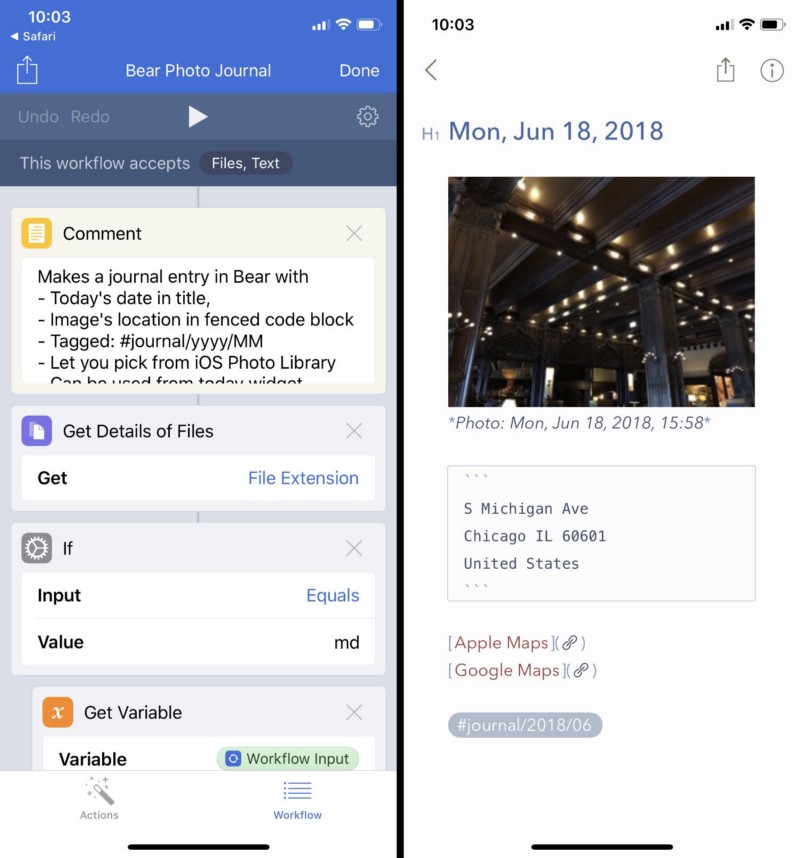
To get your gears turning, here are some highlights from the Bear Power Pack:
- Apple Notes Export to Bear — Apple doesn’t offer a way to export all notes out of its Notes app, but this workflow should be able to do it and get them into Bear
- Bear ToC — We’re interested in adding support to Bear for creating a ToC in your notes. But this workflow can do it now
- Import ZIP to Bear — If you have a ZIP file of text or Markdown files, this should be an easy way to get them into Bear
Those should give you some ideas as to what is possible with these Bear workflows, but we encourage you to check out the Bear Power Pack in full. Reminder: we didn’t build these, and there is no guarantee that they will work forever or at all.
Keyboard Maestro, Apple Notes, and Bear (Mac)
Keyboard Maestro for Mac is a clever, time-saving utility for automating a myriad of Mac tasks and apps. it recently released a macro for exporting you Apple Notes to Bear, complete with instructions on how to use it and what it does/doesn’t copy. The instruction page even estimates it can move around 20–60 notes per minute, depending on the contents of the notes, of course.
Bear + Ruby = a blog
If you’re on a Mac and are familiar with the Ruby programming language, a developer we know as yuxin created an open-source system for blogging with Bear. Here are the instructions. The source code is on Github.
Things + Bear = Task and note collaboration
If you use the excellent Things 3 to organize your tasks, and Bear to organize notes, a clever workflow can turn them into the proverbial peanut butter and chocolate.
(they go really well together)
Created by Craig Eley, this workflow will:
- Create a new Bear note
- Ask you for a note title
- Create a new task in Things using that title
- Add a link to the related Bear note
It’s a powerful, quick way to use both apps to tackle your projects, thoughts, and just about anything else.
But wait, there’s more
These are just a few good examples of the ways Bear can work with a wide variety of apps and scenarios. You can give them a try, or even grab Workflow and see what you can build.
Who knows, maybe we’ll feature your creation in another blog post down the road.
🐻❤️😄
