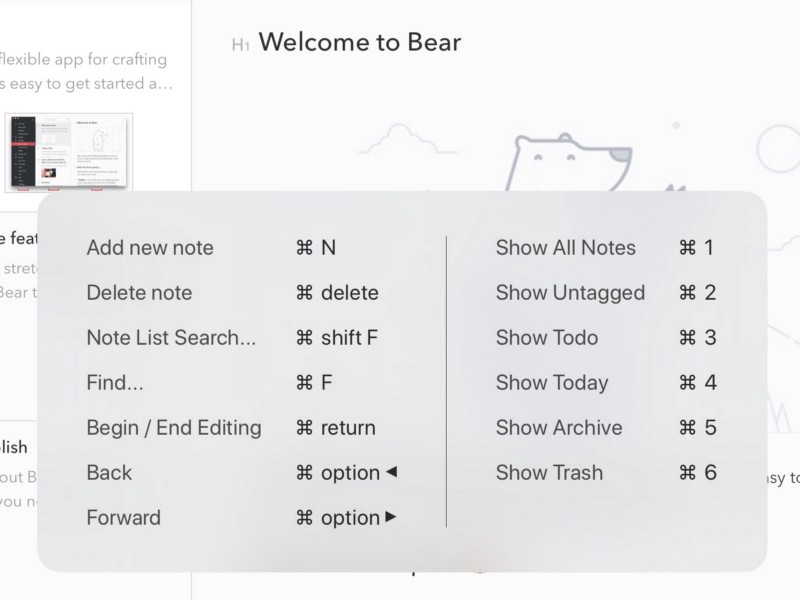Bear has three main parts: the Sidebar, the Notes List, and the Editor. You can certainly click between them to get around, but you can also navigate surprisingly quickly with our keyboard shortcuts on Mac, iPad, and even iPhone.
A useful trick to know when traveling by keyboard in Bear is to make sure you are not editing a note. If you are (i.e., your cursor is blinking in a note), just use Command + Return for our End Editing command.
Now, you can do some useful stuff, such as:
- Command + 1 — Open All Notes
- Command + 3 — View the ToDo section, which collects all notes that have unfinished tasks
- Command + Shift + F — Go straight to Bear’s search box
- Command + Option + Left/Right arrows — Navigate back and forward through the notes you have recently viewed or edited
There are a lot of handy shortcuts for navigating Bear and controlling all sorts of things. Plus, we’re nearly finished with a Bear 1.6 update with some good new stuff for you, and we hope to include a couple more shortcuts in it. We need to update our support documents for Mac shortcuts and iPad and iPhone shortcuts, but you can check those for cheat sheets.
If you use Bear on an iPad, you can also hold the Command key for a second to view a popup cheat sheet (see below) of which shortcuts are available in your current task.