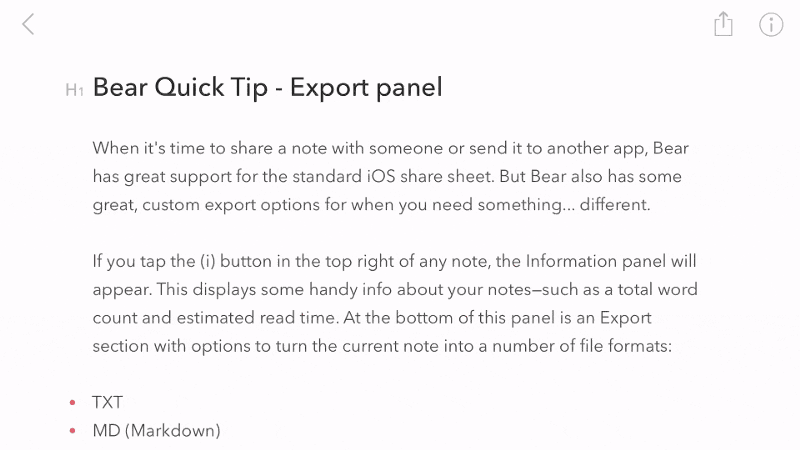We built Bear with open standards in mind. At any time, you can export notes to a variety of open, portable formats, even if you don’t have Bear Pro.
This export flexibility can be useful for all kinds of scenarios:
- Send a note in Markdown format to Day One as the day’s journal entry
- Share a plain text shopping list with a significant other so they can add it to any app they want
- Export all your notes to Markdown or TextBundle formats for safe keeping or, dare we say it, switching to another app
- Turn a note into an HTML file to serve as a basic webpage (Bear Pro required)
- Export a Markdown note with photos as a TextBundle file, retaining the advantages of both plain text and images
- Share a note as RTF for that friend who still edits in old school rich text
- You get the idea
It’s easy to export one, some, or all of your notes on any device, even iPhone! Beyond sharing with other people and apps, this can be a good part of your backup strategy. Here are a few ways to get started, organized by platform.
iOS
- To export a single note: Tap the ⓘ in the upper right of a note to display the Information Panel, then check the format options at the bottom. Tap any one to preview it, then tap the share arrow in the upper right
- To export multiple notes: You can select multiple notes with the Drop Bar, then tap the Export Notes option. You can also long-tap on a tag in the Sidebar, then tap Export to export all notes in that tag.
- To export all notes: Tap Settings at the bottom of the Sidebar, then Import & Export, then Export All Notes.
Mac
- To export a single note: Tap the ⓘ in the upper right of a note, then check the format options at the bottom.
- To export multiple notes: In the Note List, hold Shift to select a range of notes or hold Command to select individual notes, then right-click one of them and choose Export. Alternatively, right click on any tag in the Sidebar, then click Export to export all notes in that tag.
- To export all notes: Click File > Export Notes.