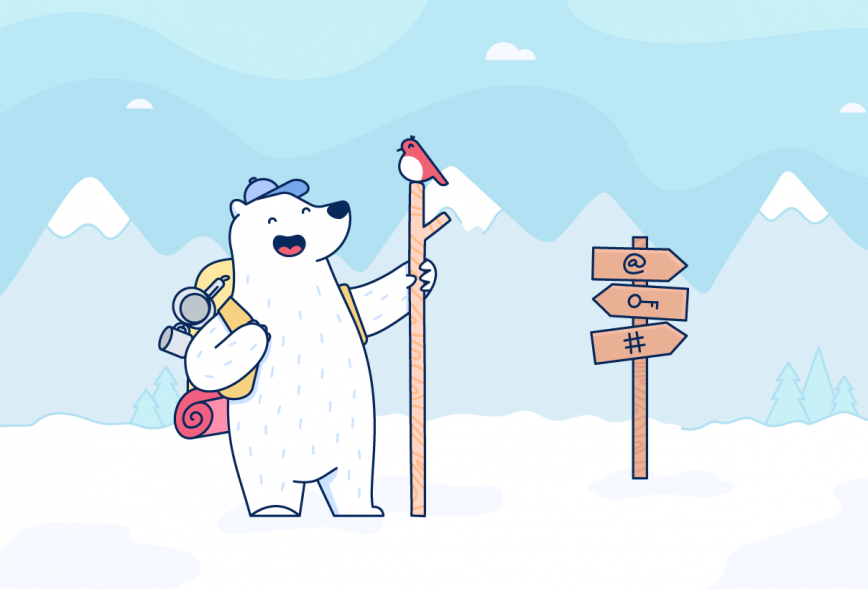Over time, many Bear users end up with quite a few notes. We’ve even heard from people who are in five-figure territory! Good usage of tags will help organize all those notes, and our Special Search features can zero in on just the notes you need.
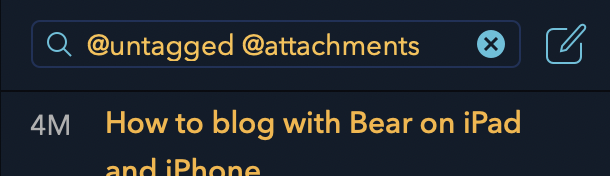
Bear’s search box may look simple, but it actually packs some clever options. A Special Search is a keyword trigger that looks for specific types of note content. For example:
- Add @attachments to search for all notes that contain photos or other files
- Use @todo to view notes with uncompleted todos, and @task to view all notes with todos, completed or otherwise
- Add @title to your search to look only in titles of notes (H1, specifically)
Special searches can also be combined. A search like @untagged @locked will find all notes that are locked with Bear Pro’s new encrypted note feature and are not yet tagged. Like web search engines, you can include a specific phrase like @todo “meeting notes” to look for all your notes from meetings that still have unfinished tasks.
Of course, you can search for a specific #tag. You can also search for notes that contain more than one tag simply type both of them, like #meetings #marketing.
There are plenty more Special Searches at your disposal, and we collected them all in this support document. There are ways to look for notes edited in the last few days, created on a certain date, include images and code, and more.
We hope Special Searches help with using Bear and finding the notes you need. Let us know what you think of Bear 1.7 and Special Searches on Reddit, Twitter, Facebook, or directly at bear@shinyfrog.net.