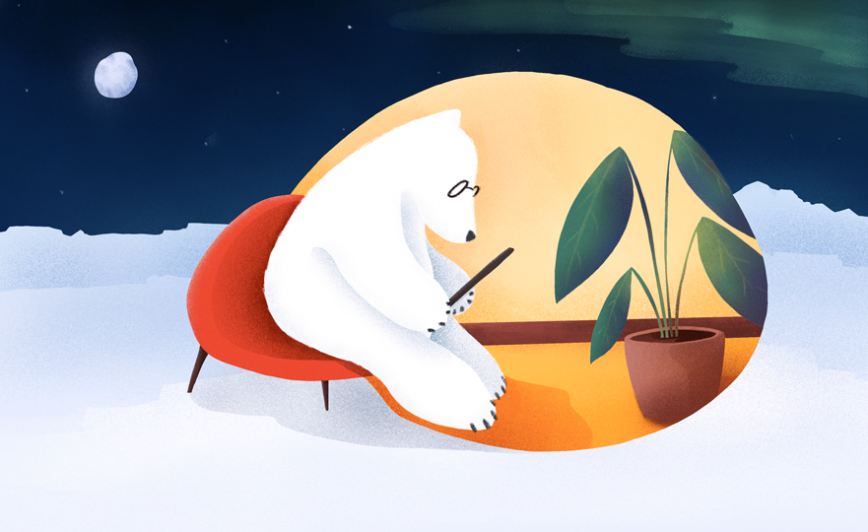For many of us, the holidays this month are filled with family, friends, and celebration. That surely means good food, gatherings, maybe some down time with a book or video game, traveling, making up New Year’s Resolutions on the spot, and maybe even committing to one. Maybe.
With all this going on, the holidays and new year are a great time to journal, or start if you haven’t. Whether it’s to save memories, process feelings, or make sense of your daily happenings, Bear is a fast, flexible place to do it all.
Let’s explore some tips on journaling with Bear—from ideas on what to journal, to tricks for getting it done quickly so you can stay present with family and friends.
What matters?
To get started journaling, it helps to think about what you want to archive for posterity. Some people like to preserve moments—who, what, where. Others spend more time on the experience and emotions of events.
There’s no wrong answer here. But the best way to find your answer is to just start. Try it with an upcoming event, maybe a family dinner or party. After the event, title a new note with the event’s name, then include the who, what, and where. Think about how you felt, or the overall vibe of the evening.
Try this a couple times and notice the details you gravitate towards. Review a couple entries and pay attention to anything you think should be added, or bits you don’t care about. Going through these motions, and beginning to create a habit, will help hone and polish your journaling style.
Organize with tags, nested tags
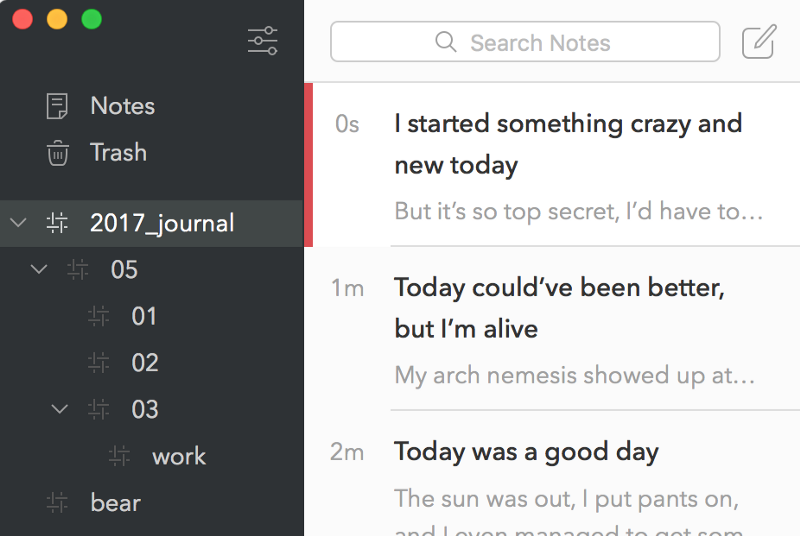
Organizing your journal (and other) notes in Bear is a breeze with tags. You can add them anywhere in a note, quickly create new tags on the fly, and even use nested tags to create hierarchies like weeks, months, and years.
Over the years, we’ve seen many journaling Bears employ a tagging structure of #year/month/day. Whether or not you include additional tags, this is a common way to keep entries organized and easy to review.
Here’s quick review of how Bear’s tags and nested tags work:
- Create tags anywhere in notes with the pound sign, like #ideas or #shopping
- Use multi-word tags for fun and profit (and journaling)
- Nest tags like folders to keep things organized
1,000 words in a tap
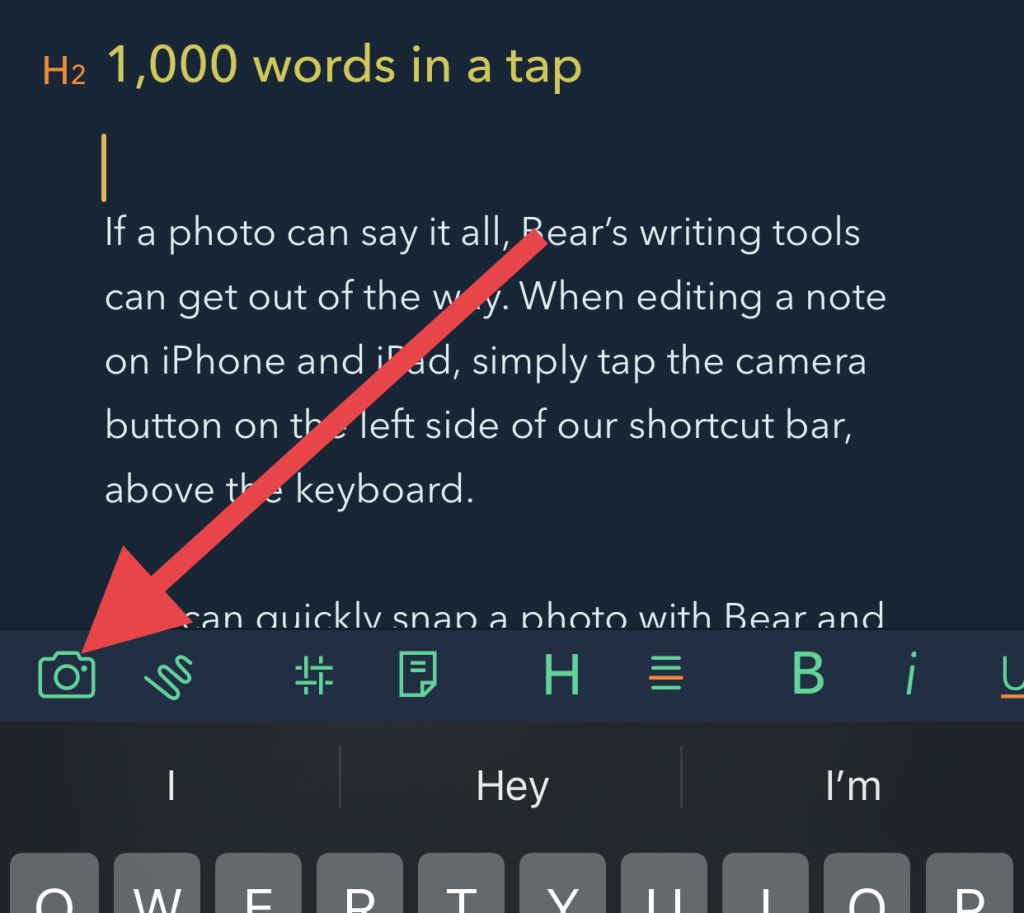
If a photo can say it all, Bear’s writing tools can get out of the way. When editing a note on iPhone and iPad, simply tap the camera button on the left side of our shortcut bar, above the keyboard.
You can quickly snap a photo with Bear and save it to the note, right where you were editing. Bonus points: photos snapped within Bear like this, stay in Bear; they won’t clutter up your Photos app unless you decide to save them externally from a note.
Keep notes private with Bear Pro
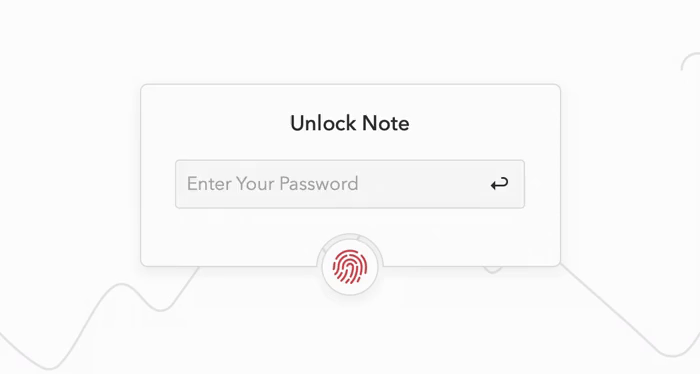
Bear Pro unlocks a variety of great features, one being the ability to lock and encrypt individual notes. No one can access them without Face/Touch ID authentication.
This is a great way to keep sensitive notes away from curious family and friends. Bear Pro also enables you to lock the entire Bear app so it won’t open without your Face/Touch ID.
Start entries from your wrist
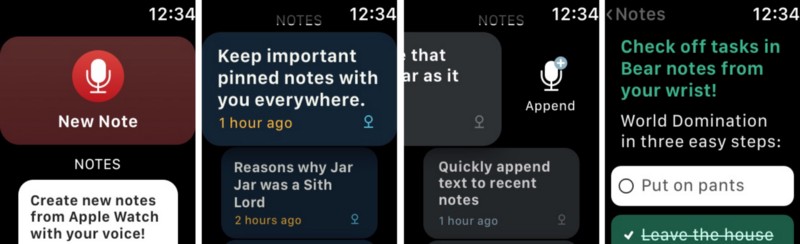
Bear for Apple Watch is always just a tap away, even when your other devices aren’t. Launch Bear from a complication on your Watch face, and it opens immediately to listening to you for a voice-to-text note. Yes, you live in the future.
You can also open Bear on your Watch to access your most recent 15 notes and append text to them. It’s the perfect way to quickly save your thoughts in the moment, then expand on them later.
Bear faster
Bear has a few custom shortcuts for adding things like date and time stamps, as well as headings 1-3.
On a Mac, check the Format > Date & Time menu for one-click options. On the iPad and iPhone, tap the calendar icon in our shortcut bar for options to insert the current date and time.
If you’re on an iPad or iPhone with a keyboard, hold the Command key while editing a note to see the shortcut cheat sheet.
You can also try some of these:
- Current Date: Command + Shift + 8
- Current Time: Command + Shift + 0
- Current Date & Hours: Command + Shift + 7
- Show Information Panel: Command + Option + i
- Heading 1: Command + Option + 1
- Heading 2: Command + Option + 2
- Heading 3: Command + Option + 3
Happy holiday journaling
We hope these tips and ideas help you to journal better with Bear these holidays and the rest of the year. There are plenty more where these came from, and we’ll be back in early 2020 with more ways to take your journaling even further.
From all of us on the Bear, we wish you a happy holiday season and we’ll see you again in the next decade!