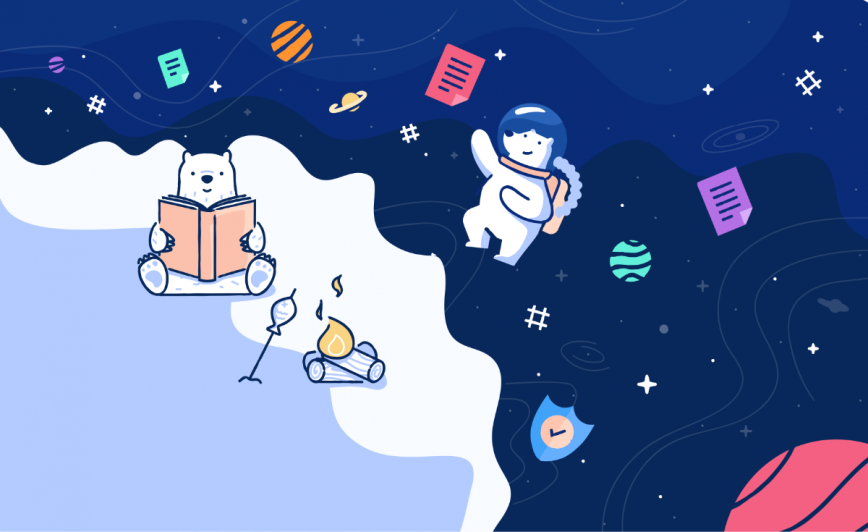Bear and journaling go well together, like new decades and new projects. Over the holidays, we explored how and what to start journaling with Bear. Now we’d like to take some of these ideas further and give you more tools to capture your life’s moments.
Type less with snippets and templates
When it comes to creating similar kinds of content such as a body of journal entries, one of our favorite typing utilities is TextExpander from Smile Software.
It’s a great tool for creating snippets, or templates of text and even photos that can be placed by typing simple keywords. These are great for any kind of content you use frequently type or share: common email responses, links, contact information, and just about anything you need.
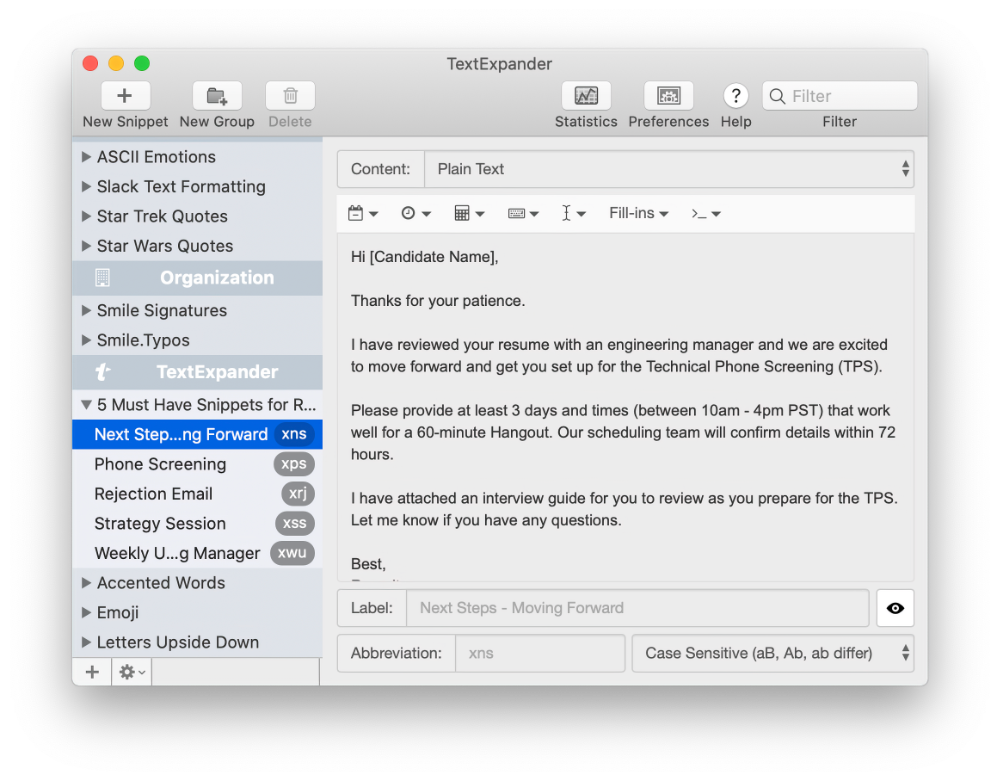
Plenty of Bear users also leverage TextExpander to help with their journaling and other work. Once you get a general idea of what you want to record in each journal entry, a TextExpander snippet can help you to start writing quickly, so you can get back to what you’re doing.
On the Mac, TextExpander is a system utility in the menu bar; it just works™ in Bear and most other apps. With TextExpander for iOS installed, you’ll need to enable TextExpander support in Bear’s preferences, then update your most recent snippets from TextExpander.
Share a personal story
Some people like to share journal entries online to their blog or elsewhere. Fortunately, Bear can help in various ways.
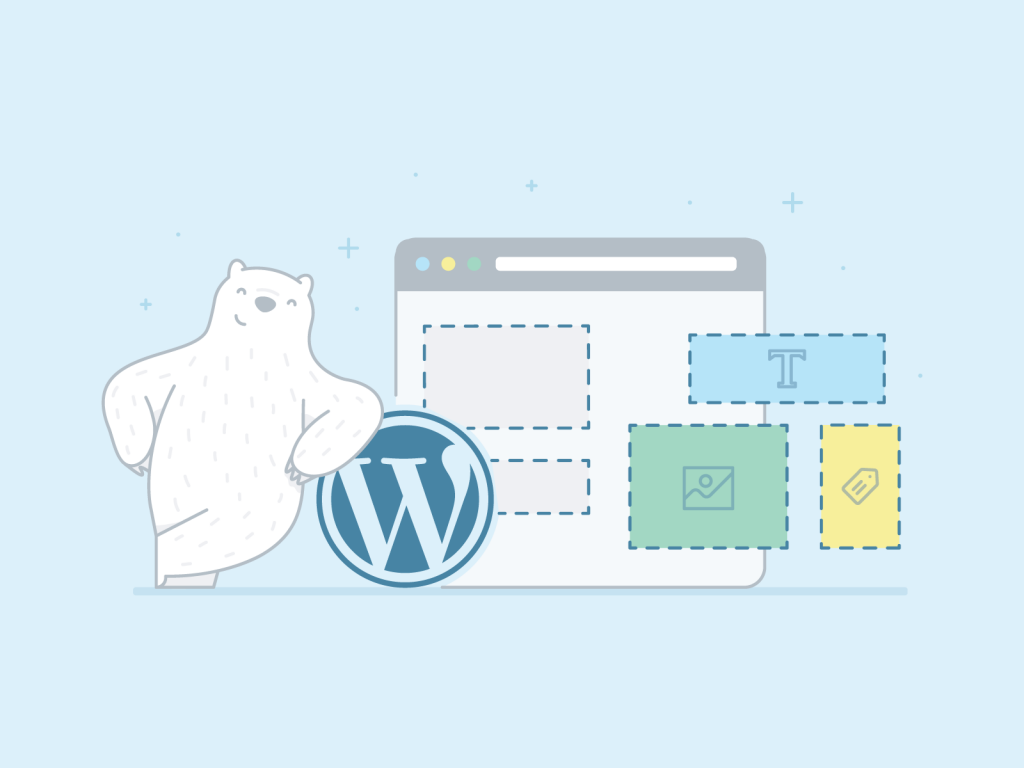
For starters, Bear for iPhone and iPad has built-in support for the WordPress app. Tap the share sheet in a note, select WordPress from the share extension, and a WordPress sheet will open with your note magically converted into a blog post, text and photos included.
With Bear for Mac, it’s easy to copy text from a Bear note in a variety of formats, depending on where it will be published. For example, WordPress accepts pasted Markdown now and will automatically convert it. Other platforms often support pasting HTML, rich text, and sometimes even Markdown, too.
Share elsewhere
Bear has plenty of other sharing tricks up its sleeve that don’t involve a blog or publishing online. It can turn a journal entry (and all notes) into other formats, including PDF, Word docs, and even JPG images.
Some export formats require Bear Pro, and you can learn more about that here.
Siri Shortcuts and templates
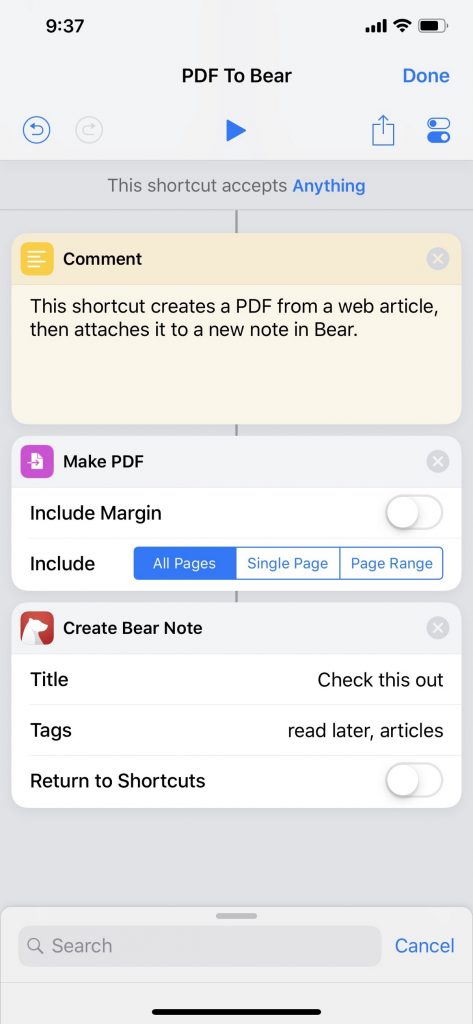
In addition to TextExpander and journaling snippets, tools like Siri Shortcuts and templates are also powerful ways to keep yourself on track. Siri Shortcuts can automate an incredible variety of tasks on your devices with just a tap or your voice. Fortunately, Bear has strong support for Siri Shortcuts, and we’ve previously covered some great examples you can download and make yours.
You can automate things like creating new entries (but you’ll still need to do the journaling!), append content to a specific note, create notes from upcoming calendar events, and more.
Bear and Siri Shortcuts can remove a lot of friction from the process of recording events and getting thoughts out of your head. You can play with the examples above, and you can also explore Bear’s shortcuts on your own. Simply open Apple’s Shortcuts app, tap Create Shortcut, and search for Bear.
Happy 2020
With these more advanced tips and tools, we hope your journaling helps you even more in 2020. Let us know how you’re journaling with Bear on Reddit, Twitter, Facebook, or directly at bear@shinyfrog.net.