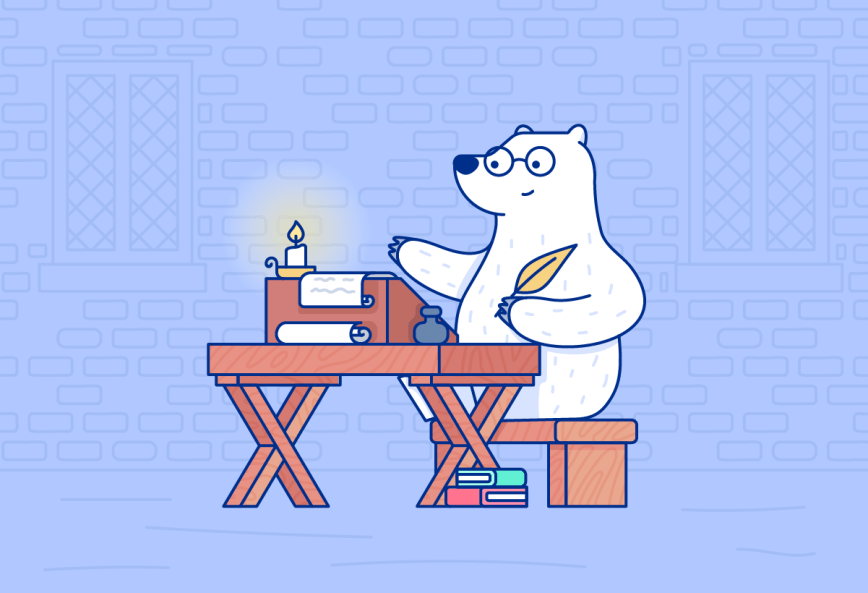Technically, the holiday is known as National Talk Like Shakespeare Day. It was created by the Chicago Shakespeare Theater in Illinois, U.S.A., though it has gone loosely international.
While we shall spareth thee an entire post writ in Elizabethan tongue, today is a great opportunity to share some ways that Bear can help you to read and retain more, and have a more flexible, productive writing experience.
Read with Bear
We pitch Bear as an app for writing, but it’s also a great tool for reading and review! Students study their notes, book lovers keep reading logs, and companies share internal documents via Bear.
Here are some ideas to help make Bear a great reading companion.
Split View on iPad
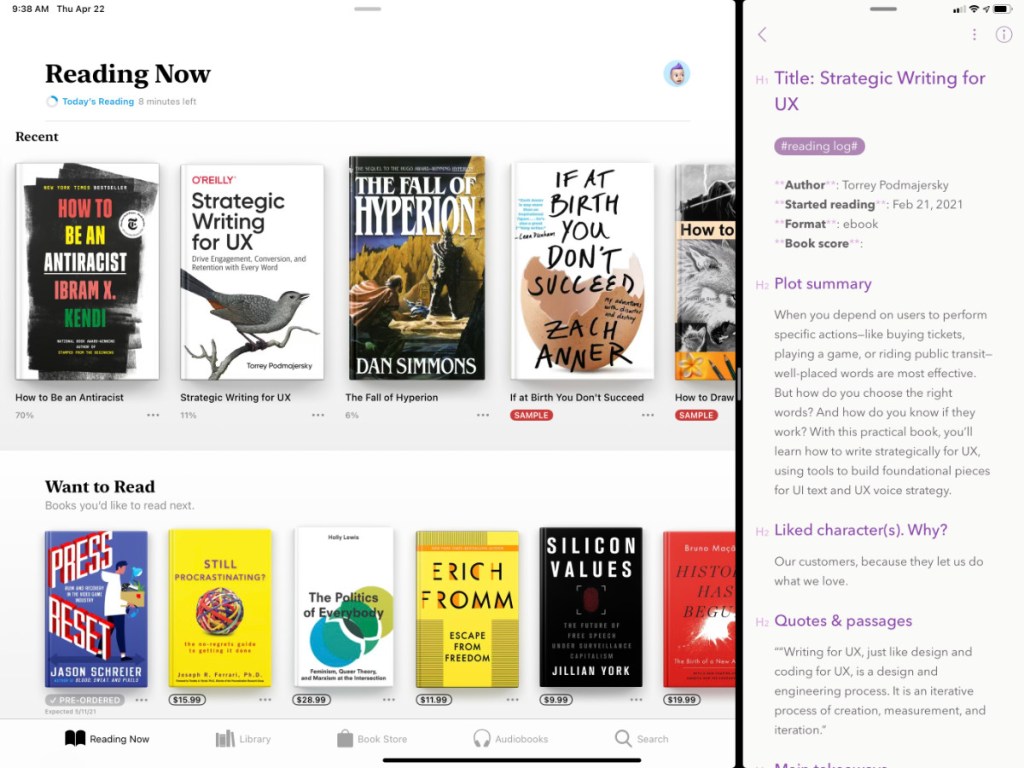
Many reading apps on the iPad support Split View—Apple Books, Libby (for borrowing library books), Scribd, Kindle, and more. Bear can be right by your side in Split View to take notes, save thoughts about a book you’re reading, create questions for a client, and more.
Markup on iPad
Read a PDF attached to a note in Bear, and you can add markup, highlights, and notes directly into the document. Tap a PDF attached to a note, then tap the Markup tool in the top right. You can make changes directly in the PDF, then tap Done to save them.
Automate reading notes with Shortcuts
Many readers create reading logs for their books. This is a great way to track your reading habits and save important thoughts about each book.
There are many resources for getting started with reading logs, and we created a Bear Shortcut with common notes you may want to keep. It will create a new note in Bear with a reading log template ready to go for each new book you start. Feel free to edit or build on it as you like.
For a primer on Shortcuts, check out Apple’s brief user guide and instructions for adding third-party Shortcuts, like ours.
Import reading notes and highlights from other services
There are various ways to download your notes from reading apps and services like Kindle, Pocket, and even Apple Books. Bear is a great place to organize, review, and build on these notes. Here are a couple ideas to get started.
Kindle iOS app
The Kindle iOS app can email notes and highlights from a book as an HTML file, with citation format options of Chicago, APA, and MLA. While reading the book, tap it to see reading options, then tap the notes icon, then the share icon.
Readwise
Readwise is a paid service that can import notes and highlights from a wide range of reading apps and services including Kindle, Pocket, Feedly, Medium, and many more. You can then export those notes in a couple ways that Bear can digest.
Collect reading notes with wiki links
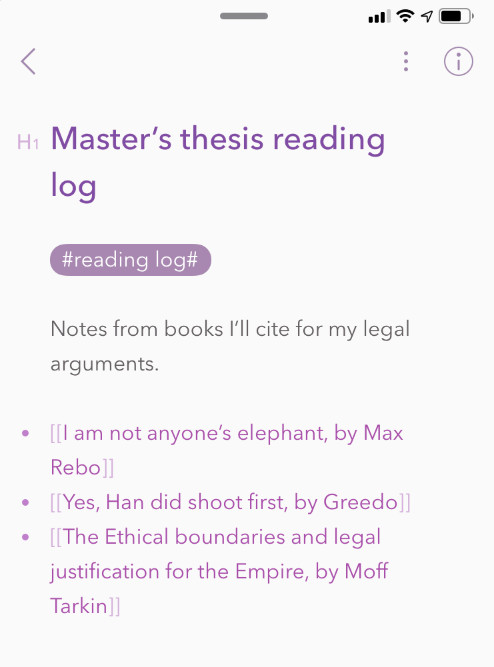
You can link Bear notes together using wiki links. These are great for a wide variety of uses, such as collections of reading notes like books from a series, a project, or simply your favorites.
Write with Bear
Of course, Bear excels as a writing app—otherwise, we’d need to change our tag line. Let’s dive into some of our favorite tips for bringing your ideas and stories to life.
Nested tags for chapters, sections
Tags are a key feature of working in Bear, and Nested Tags open even more doors for flexible organization. When writing a book or other large project, using nested tags for chapters and major sections can help break down the work into manageable blocks.
Share all notes from a tag
Tags and Nested Tags make it easy to share, for example, just a chapter of your book with an editor or colleagues. You can quickly export all notes from a tag, then send via email, text, or other means.
Mark unfinished work with #TK
Sometimes you just need to set aside a note, an idea, or part of a chapter for another time. A good way to easily find these works-in-progress later is to tag them with #TK.
TK is a trick from the printing and journalism industries, since it’s a rare combination of letters in the English language. With a couple of Bear search tricks—specifically, searching for any specific #tag like #TK—it’s easy to pick up where you left off when inspiration strikes.
Quickly focus on writing
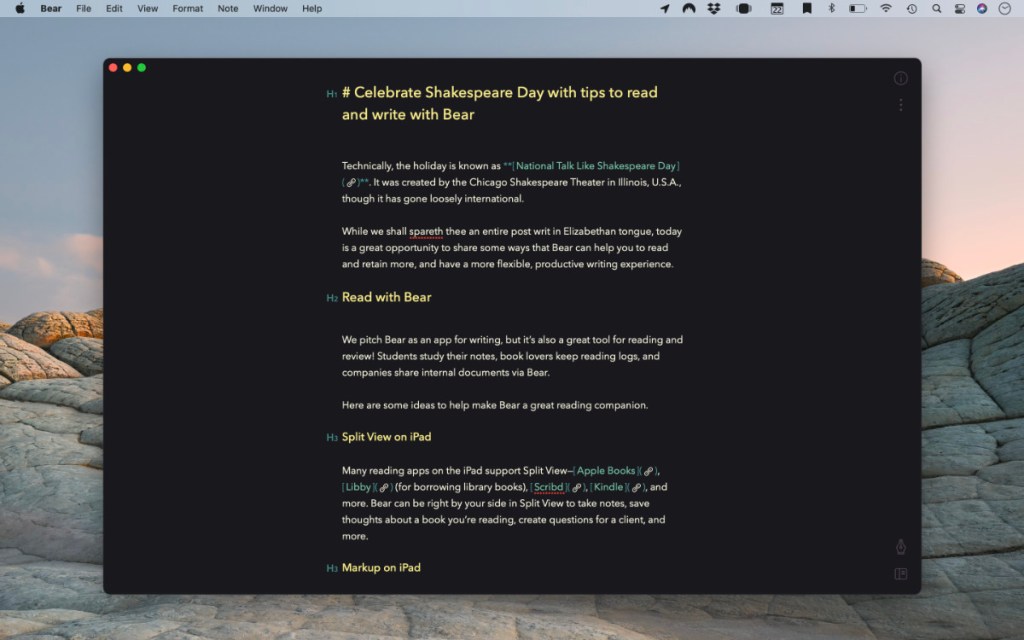
When it’s time to focus entirely on writing in Bear for Mac, the Control + 1 shortcut is your friend (View > Editor Only). This hides the Sidebar (where your tags live) and the Note List, leaving you and the Editor alone with your thoughts.
On the iPhone and iPad, Bear does the focusing for you by automatically hiding everything but the Editor.
Keep Info in view on the Mac
The Info Panel in the top right of every note holds useful details about the note—word count, date created, reading time, and more. If you’d like to keep that info available at all times on the Mac, click and drag the info panel away from the Bear window (you can also click the window icon in the top right of the panel).
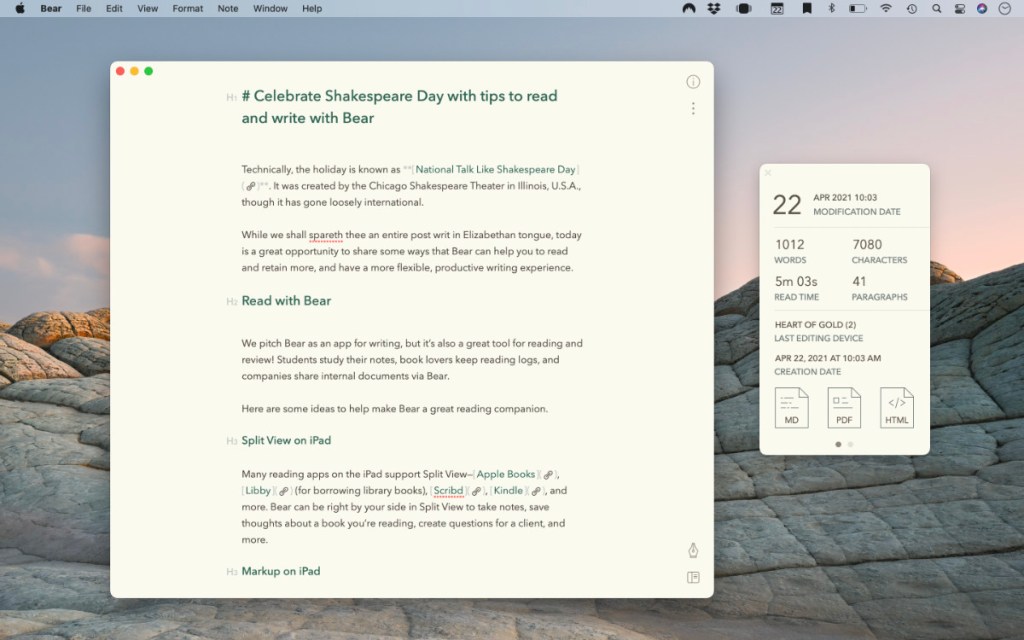
Bear can create books!
Bear can get your book one step closer to the finish line by turning all your notes and chapters into an ePub, a common file type for submitting a book to stores, editors, and elsewhere in the industry. Bear Pro is required.
Simply right-click (Mac) or long-press (iOS) any tag in the Sidebar, choose Export, and pick the ePub format.
Exit, pursued by a bear
Whether or not you go full Elizabethan for Talk Like Shakespeare Day, we hope these tips can help you to get more out of reading and writing with Bear. Let us know what you think on Reddit, Twitter, Facebook, or directly at bear@shinyfrog.net.
If you’re confused about the pursuit by a bear, now is a good time to learn about what is perhaps Shakespeare’s most famous stage direction of all time