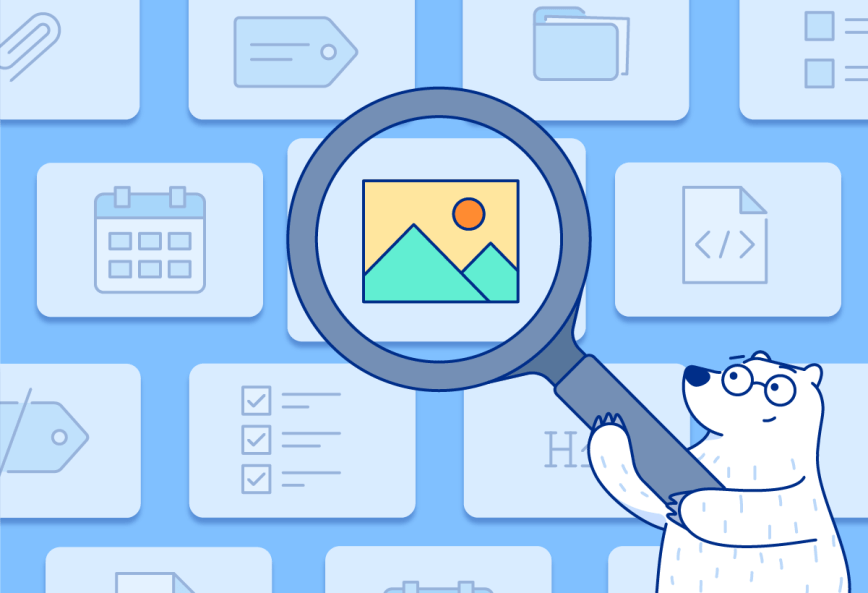Search is one of the most common features we use on Bear. But as your body of notes grows, simple keyword searches may not always find what you need. To step up your search game in Bear, let’s take a look at the variety of search tools and tips available to help you venture beyond keywords.
The basics
To make sure we all know how to quickly access search in Bear, you have a couple options depending on the device in front of you.
💻 On macOS, click the search box above the Note List, or use Command+F to trigger it
📱 On iOS: Tap the search icon in the upper-right corner of the notes list, or gently pull down the notes list until the search box appears
When you search, be aware of the Sidebar section that is selected. If a tag or sub-sections like Untagged, Todo, or Archive are selected, the search will focus only on notes in those places.
For one last detail before we dive in, you can learn more about all the tricks we discuss here in our support doc called Advanced search options in Bear.
Simple Search
Taking our first step beyond a single keyword, you can search for a specific phrase or other combination of multiple words by “wrapping them in quotes.” As a side note: this also works in most search engines like Google and DuckDuckGo.
Tag Search
Tag search is where Bear starts picking up momentum. Sure, you can search for any #tag, but Bear has quite a few more tricks up its paw.
- View notes in a parent tag but exclude its nested tags with: !#tag
- Exclude a specific tag from the search results with: -#tag
- View notes from just a nested (child) tag with: #*/sub-tag
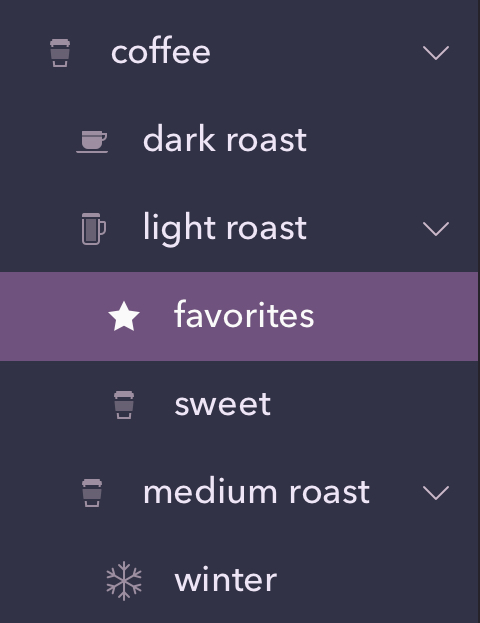
Let’s say you love coffee and have a collection of notes about your favorite roasts and cafes from traveling. If your notes use nested tags like in our example here, you could search for !#coffee to view just the notes in the parent tag, or #*/coffee/medium roast# to view notes about blends that takes the middle road (be sure to include the second pound sign for multi-word tags).
Other advanced searches
Bear also offers a number of special search options to suit different scenarios.
- @images shows notes that contain images
- @todo shows notes with incomplete todos
- @date shows notes created or modified on a specific date
Please note: For @date and @cdate (the creation date of a note), there is no space between the command and the parenthesis. For an example, try copying @cdate(202201) into your Bear search box and the results will show all notes created in January 2022.
There are a number of other options for searching based on time, including @yesterday or @today which will show notes modified, well, yesterday or today. Remember to pay attention to the selected Sidebar section or tag, as that will further narrow your search.
Check out the full list of time-based search triggers in the Special Searches section of our support doc.
Combination Search
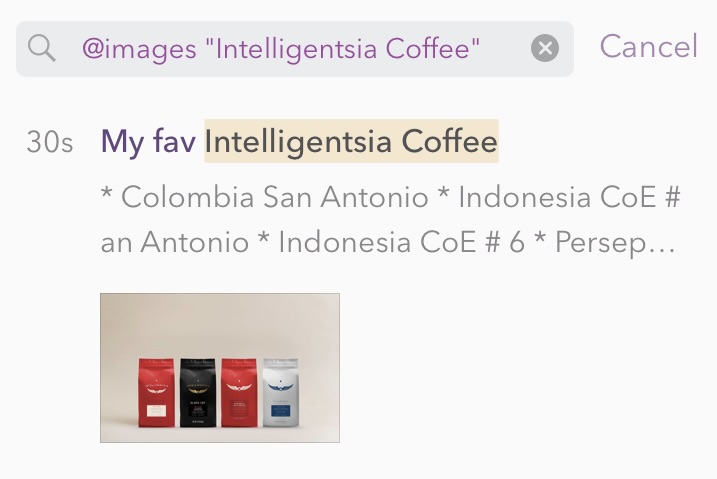
Special Search triggers can be used in combination with any term to get more precise results. For example, a search for @images “Intelligentsia Coffee” shows all notes containing an image and the exact keyword ‘Intelligentsia Coffee’ anywhere in the text. Please note: Individual keywords of a combined search need to be separated by spaces.
Use ‘or’ to search for all notes containing one of the two keywords: bread or cake will find every note that contains at least one of those keywords.
To exclude specific words from the search results, use the minus sign: to exclude take-out only cafes, enter -“take out”.
Search widget
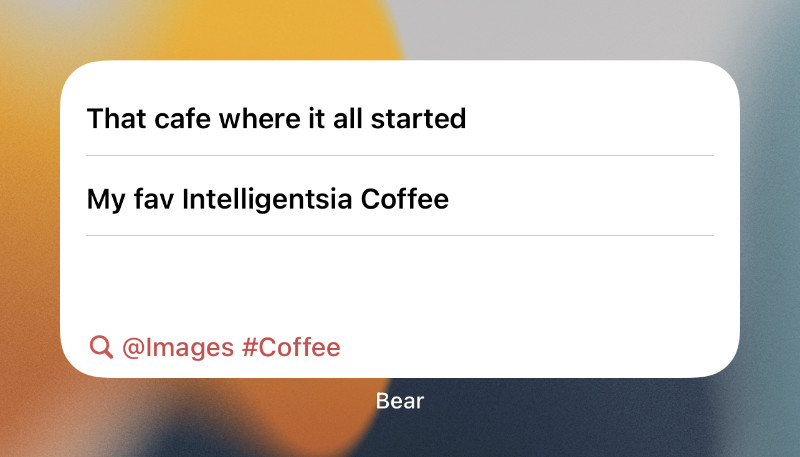
For fast, one-click access to a frequently used search in Bear, you can add our search widget to your devices. Learn how to add widgets to your iPhone, iPad, and Mac.
Once added:
- Click/Tap the widget to edit its settings
- Add your search term, then click anywhere else to save your search
- Recent notes with that term should appear in the widget
- Tap a note title to open Bear straight to that note
- Tap the search button at the bottom of the widget to open Bear straight to the search box with the term pre-filled. This is a good way to further refine or start a new search
For more special search options, you can also see our Advanced search options in Bear support doc.
Bono would be proud
U2’s lead singer still hasn’t found what he’s looking for, but we hope you can with all these new search skills in your tool belt. Let us know what you think on Reddit, Twitter, Facebook, or directly at bear@shinyfrog.net.