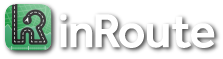How can I share/export routes?
Category:
Route Planning
Sharing routes and pins between devices or exporting to files is a premium feature. Routes and pins can be shared using iCloud sync or exported as a .GPX file:
iCloud sync:
- Routes and pins you save to inRoute’s Favorites can be automatically synced to the Favorites of your other devices if you opt-in to iCloud sync. You are prompted to opt-in to iCloud sync when you subscribe, but if you did not opt-in on a device you will see “Favorites Sync Disabled” at the top of your “Favorites” screen. Selecting that row will open the app’s settings, where you can enable the “iCloud” option.
- Then, in order to sync your current route or pins on the map, save them by tapping the map’s More button (on a Mac, the File menu), and use the “Save” option. iCloud generally starts syncing changes to your Favorites within about 30-45 seconds (you will see a blue progress bar appear at the top of the Favorites screen). Once the sync completes, from the other device’s Favorites you can select a route to restore it to the other device’s map, or select the Globe icon next to a folder to drop the folder’s pins back to the map.
Send as a .GPX file:
- Tap the map’s Share icon, then “Mail Route” to attach a .GPX file with the current map’s contents (route and pins), which can be imported on another device running inRoute (or select “Share” > Airdrop to quickly transfer to a nearby, unlocked device). You will need a route on the map for sharing, but all non-route pins on the current map are included in the file as well (a simple two location route with a Start pin and a Destination is sufficient). For sharing by email, from a receiving iOS device’s Mail app, tap and hold the attached GPX file (at the bottom of the message), tap “Share”, then from the second row of app icons select “inRoute” (this may be under the “More” button at the far right).