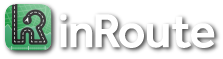How do I search along routes for points of interest?
In version 8.2 or higher (released 06/20/2023), to search along a route, first make sure there’s a blue route line showing on the map (i.e., at least a Start pin and a Dest. pin need to be set with the map’s pins). Then, tap the Search button, and several predefined route search options will be shown. For older versions, see below.
Note: Searching a route can lead to many blue pins on the map. To remove them all, tap the map’s More icon (on Mac, the File menu), then “Clear/New” and use the “Remove Non-Route Pins” option. Or, remove specific pins with the map’s Draw icon, drawing around them and using the “Remove from Map” option under the 3-dots icon at the top-right (or “Remove Non-Route Pins”, available with version 8.2, released 06/30/2023).