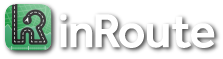Top Questions
For help getting started with inRoute, there is an in-app tutorial under the map’s More icon, then Tutorial (on Mac, the Help menu).
For help with CarPlay, please see our CarPlay Guide.
Or, email us using the app, which automatically includes app information helpful for troubleshooting: map’s More icon > Contact Support (on Mac, Help menu). If you’re unable to access the app’s Contact button, email us at support@inroute.com.
Your purchase can be used on your other device. On your other device:
- Tap the map’s More icon (on Mac, the Help menu), then “Upgrades”
- Tap “Restore Previous Purchase” at the bottom of the screen
For questions about sharing a Pro for Families subscription to family members, see How does Family Sharing work?
The easiest option is to use the Upgrades screen where you originally subscribed:
- Tap the map’s More icon (on Mac, the Help menu), then “Upgrades”
- Tap “Manage Subscription” to open the App Store’s Subscription page.
- Tap the inRoute subscription to manage/cancel. If there is no Cancel option, you have already cancelled. If there is no inRoute subscription, you have not subscribed recently.
Or, you can also manage subscriptions through your App Store account settings from your device or a computer. The link below from Apple has general instructions for any subscription on the App Store: https://support.apple.com/HT202039#subscriptions
inRoute’s Pro for Families subscription uses Apple Family Sharing to share your subscription to the members of your family. More info about Apple Family Sharing and how to set up your family group is available here: https://support.apple.com/HT201060
Once setup, all family members need to do is download inRoute from their iPhone/iPad and their apps will be upgraded with your subscription too. If they have already downloaded the app, they can activate your subscription using the “Restore Previous Purchase” button available under their app’s “More” button > Upgrades.
For sharing routes between family members, you can use AirDrop, email or cloud storage with the options under the map’s Share icon (or the File menu on a Mac):
– AirDrop: Use the “Share” > AirDrop option to quickly transfer your route and pins to a nearby, unlocked device.
– Email: Use the “Mail Route” option and a file will be attached to your message that can be imported on another device running inRoute. To import from Mail on an iOS device, tap and hold the attached .GPX file (at the bottom of the message), tap “Share”, and from the second row of app icons select “inRoute” (this may be under the “More” button at the far right).
– Cloud storage: Use the “Export GPX to…” option to save the route to a cloud storage location. To import on another device, use the “Import” option under the “More” button (or the File menu on a Mac)
Problems Sharing Your Subscription
If a family member’s iPhone/iPad has not activated your “Pro for Families” subscription yet, there will be a lock icon above the map on their device. This usually occurs due to one of the following reasons:
- In your list of family members, the family member has not been added (Settings app > Family). If needed, tap the Add Member button in the top toolbar to add them.
- In your shared subscriptions, inRoute’s “Pro for Families” has not been added (Settings app > Family > Subscriptions). If so, tap “Manage Subscriptions”, tap your “Pro for Families” subscription, and set “Share with Family” to on (green).
If you still see a lock icon above the map on the family member’s device, tap the lock icon, and tap the “Restore Previous Purchase” button at the bottom of the Upgrades screen.
Introduction
For help getting started with inRoute, there is an in-app tutorial under the map’s More icon, then Tutorial (on Mac, the Help menu).
For help with CarPlay, please see our CarPlay Guide.
Or, email us using the app, which automatically includes app information helpful for troubleshooting: map’s More icon > Contact Support (on Mac, Help menu). If you’re unable to access the app’s Contact button, email us at support@inroute.com.
inRoute is available for iPhones and iPads running iOS 14.0 or later (iOS App Store), Macs running macOS 11.0 Big Sur or later (Mac App Store), and CarPlay.
inRoute is a free download. Additional premium features are available for in-app purchase. These features are identified in the app using a lock icon, which when tapped will bring you to the Upgrades screen.
You can also view a full list of the app’s premium features on the Upgrades screen: tap the map’s More icon (on Mac, the Help Menu), then “Upgrades”.
Your purchase can be used on your other device. On your other device:
- Tap the map’s More icon (on Mac, the Help menu), then “Upgrades”
- Tap “Restore Previous Purchase” at the bottom of the screen
For questions about sharing a Pro for Families subscription to family members, see How does Family Sharing work?
The easiest option is to use the Upgrades screen where you originally subscribed:
- Tap the map’s More icon (on Mac, the Help menu), then “Upgrades”
- Tap “Manage Subscription” to open the App Store’s Subscription page.
- Tap the inRoute subscription to manage/cancel. If there is no Cancel option, you have already cancelled. If there is no inRoute subscription, you have not subscribed recently.
Or, you can also manage subscriptions through your App Store account settings from your device or a computer. The link below from Apple has general instructions for any subscription on the App Store: https://support.apple.com/HT202039#subscriptions
inRoute should automatically receive purchase/renewal updates back from Apple, but in some cases such as connection problems to Apple’s servers this may not occur. Using the app’s restore feature will reconnect to Apple and retrieve your latest purchase history:
- Tap the map’s More icon (on Mac, the Help menu), then “Upgrades”
- Tap “Restore Previous Purchase” at the bottom of the screen
When a subscription lapses, iCloud sync is disabled and saved routes and pins remain locally stored on your devices. For saved routes with more locations than allowed in your current plan, for example a saved 150-location route created with a Pro plan that has expired, the following are also disabled: route editing, optimizing, voice navigation, weather, elevation, and other premium features for routes with more locations than the current plan.
inRoute’s Pro for Families subscription uses Apple Family Sharing to share your subscription to the members of your family. More info about Apple Family Sharing and how to set up your family group is available here: https://support.apple.com/HT201060
Once setup, all family members need to do is download inRoute from their iPhone/iPad and their apps will be upgraded with your subscription too. If they have already downloaded the app, they can activate your subscription using the “Restore Previous Purchase” button available under their app’s “More” button > Upgrades.
For sharing routes between family members, you can use AirDrop, email or cloud storage with the options under the map’s Share icon (or the File menu on a Mac):
– AirDrop: Use the “Share” > AirDrop option to quickly transfer your route and pins to a nearby, unlocked device.
– Email: Use the “Mail Route” option and a file will be attached to your message that can be imported on another device running inRoute. To import from Mail on an iOS device, tap and hold the attached .GPX file (at the bottom of the message), tap “Share”, and from the second row of app icons select “inRoute” (this may be under the “More” button at the far right).
– Cloud storage: Use the “Export GPX to…” option to save the route to a cloud storage location. To import on another device, use the “Import” option under the “More” button (or the File menu on a Mac)
Problems Sharing Your Subscription
If a family member’s iPhone/iPad has not activated your “Pro for Families” subscription yet, there will be a lock icon above the map on their device. This usually occurs due to one of the following reasons:
- In your list of family members, the family member has not been added (Settings app > Family). If needed, tap the Add Member button in the top toolbar to add them.
- In your shared subscriptions, inRoute’s “Pro for Families” has not been added (Settings app > Family > Subscriptions). If so, tap “Manage Subscriptions”, tap your “Pro for Families” subscription, and set “Share with Family” to on (green).
If you still see a lock icon above the map on the family member’s device, tap the lock icon, and tap the “Restore Previous Purchase” button at the bottom of the Upgrades screen.
inRoute works worldwide and has been tested in the following countries:
| Albania | Dominica | Macau | Serbia |
| Andorra | Egypt | Macedonia | Singapore |
| Argentina | Estonia | Malawi | Slovakia |
| Anguilla | Ethiopia | Malaysia | Slovenia |
| Antigua and Barbuda | Finland | Malta | South Africa |
| Australia | France | Mauritania | Spain |
| Austria | French Guiana | Mayotte | St. Kitts and Nevis |
| Bahamas | Germany | Mauritius | St. Lucia |
| Barbados | Ghana | Mexico | St. Vincent and the Grenadines |
| Belarus | Greece | Monaco | Sweden |
| Belgium | Grenada | Montenegro | Switzerland |
| Bermuda | Guadeloupe | Montserrat | Taiwan |
| Bosnia and Herzegovina | Hong Kong | Morocco | Thailand |
| Botswana | Hungary | Mozambique | Togo |
| Brazil | Iceland | Namibia | Trinidad and Tobago |
| British Virgin Islands | Indonesia | Netherlands | Tunisia |
| Brunei Darussalam | Ireland | New Zealand | Turkey |
| Bulgaria | Israel | North Macedonia | Turks and Calcos Islands |
| Burkina Faso | India | Norway | Uganda |
| Burundi | Italy | Philippines | UK |
| Canada | Jamaica | Poland | Ukraine |
| Cayman Islands | Japan | Portugal | United Arab Emirates |
| Chile | Korea, Republic of | Reunion Island | Uruguay |
| Croatia | Kosovo | Romania | USA |
| Cyprus | Latvia | Russia | Vietnam |
| Czech Republic | Liechtenstein | Rwanda | Virgan Islands |
| Denmark | Lithuania | San Marino | Zambia |
| Dominican Republic | Luxembourg | Scotland | Zimbabwe |
* Route elevation charts are currently limited to latitudes 56°S to 60°N.
* Severe weather alerts are available in the USA, Canada, Iceland, EU and Israel.
Top Questions
For help getting started with inRoute, there is an in-app tutorial under the map’s More icon, then Tutorial (on Mac, the Help menu).
For help with CarPlay, please see our CarPlay Guide.
Or, email us using the app, which automatically includes app information helpful for troubleshooting: map’s More icon > Contact Support (on Mac, Help menu). If you’re unable to access the app’s Contact button, email us at support@inroute.com.
Your purchase can be used on your other device. On your other device:
- Tap the map’s More icon (on Mac, the Help menu), then “Upgrades”
- Tap “Restore Previous Purchase” at the bottom of the screen
For questions about sharing a Pro for Families subscription to family members, see How does Family Sharing work?
The easiest option is to use the Upgrades screen where you originally subscribed:
- Tap the map’s More icon (on Mac, the Help menu), then “Upgrades”
- Tap “Manage Subscription” to open the App Store’s Subscription page.
- Tap the inRoute subscription to manage/cancel. If there is no Cancel option, you have already cancelled. If there is no inRoute subscription, you have not subscribed recently.
Or, you can also manage subscriptions through your App Store account settings from your device or a computer. The link below from Apple has general instructions for any subscription on the App Store: https://support.apple.com/HT202039#subscriptions
inRoute’s Pro for Families subscription uses Apple Family Sharing to share your subscription to the members of your family. More info about Apple Family Sharing and how to set up your family group is available here: https://support.apple.com/HT201060
Once setup, all family members need to do is download inRoute from their iPhone/iPad and their apps will be upgraded with your subscription too. If they have already downloaded the app, they can activate your subscription using the “Restore Previous Purchase” button available under their app’s “More” button > Upgrades.
For sharing routes between family members, you can use AirDrop, email or cloud storage with the options under the map’s Share icon (or the File menu on a Mac):
– AirDrop: Use the “Share” > AirDrop option to quickly transfer your route and pins to a nearby, unlocked device.
– Email: Use the “Mail Route” option and a file will be attached to your message that can be imported on another device running inRoute. To import from Mail on an iOS device, tap and hold the attached .GPX file (at the bottom of the message), tap “Share”, and from the second row of app icons select “inRoute” (this may be under the “More” button at the far right).
– Cloud storage: Use the “Export GPX to…” option to save the route to a cloud storage location. To import on another device, use the “Import” option under the “More” button (or the File menu on a Mac)
Problems Sharing Your Subscription
If a family member’s iPhone/iPad has not activated your “Pro for Families” subscription yet, there will be a lock icon above the map on their device. This usually occurs due to one of the following reasons:
- In your list of family members, the family member has not been added (Settings app > Family). If needed, tap the Add Member button in the top toolbar to add them.
- In your shared subscriptions, inRoute’s “Pro for Families” has not been added (Settings app > Family > Subscriptions). If so, tap “Manage Subscriptions”, tap your “Pro for Families” subscription, and set “Share with Family” to on (green).
If you still see a lock icon above the map on the family member’s device, tap the lock icon, and tap the “Restore Previous Purchase” button at the bottom of the Upgrades screen.
Introduction
For help getting started with inRoute, there is an in-app tutorial under the map’s More icon, then Tutorial (on Mac, the Help menu).
For help with CarPlay, please see our CarPlay Guide.
Or, email us using the app, which automatically includes app information helpful for troubleshooting: map’s More icon > Contact Support (on Mac, Help menu). If you’re unable to access the app’s Contact button, email us at support@inroute.com.
inRoute is available for iPhones and iPads running iOS 14.0 or later (iOS App Store), Macs running macOS 11.0 Big Sur or later (Mac App Store), and CarPlay.
inRoute is a free download. Additional premium features are available for in-app purchase. These features are identified in the app using a lock icon, which when tapped will bring you to the Upgrades screen.
You can also view a full list of the app’s premium features on the Upgrades screen: tap the map’s More icon (on Mac, the Help Menu), then “Upgrades”.
Your purchase can be used on your other device. On your other device:
- Tap the map’s More icon (on Mac, the Help menu), then “Upgrades”
- Tap “Restore Previous Purchase” at the bottom of the screen
For questions about sharing a Pro for Families subscription to family members, see How does Family Sharing work?
The easiest option is to use the Upgrades screen where you originally subscribed:
- Tap the map’s More icon (on Mac, the Help menu), then “Upgrades”
- Tap “Manage Subscription” to open the App Store’s Subscription page.
- Tap the inRoute subscription to manage/cancel. If there is no Cancel option, you have already cancelled. If there is no inRoute subscription, you have not subscribed recently.
Or, you can also manage subscriptions through your App Store account settings from your device or a computer. The link below from Apple has general instructions for any subscription on the App Store: https://support.apple.com/HT202039#subscriptions
inRoute should automatically receive purchase/renewal updates back from Apple, but in some cases such as connection problems to Apple’s servers this may not occur. Using the app’s restore feature will reconnect to Apple and retrieve your latest purchase history:
- Tap the map’s More icon (on Mac, the Help menu), then “Upgrades”
- Tap “Restore Previous Purchase” at the bottom of the screen
When a subscription lapses, iCloud sync is disabled and saved routes and pins remain locally stored on your devices. For saved routes with more locations than allowed in your current plan, for example a saved 150-location route created with a Pro plan that has expired, the following are also disabled: route editing, optimizing, voice navigation, weather, elevation, and other premium features for routes with more locations than the current plan.
inRoute’s Pro for Families subscription uses Apple Family Sharing to share your subscription to the members of your family. More info about Apple Family Sharing and how to set up your family group is available here: https://support.apple.com/HT201060
Once setup, all family members need to do is download inRoute from their iPhone/iPad and their apps will be upgraded with your subscription too. If they have already downloaded the app, they can activate your subscription using the “Restore Previous Purchase” button available under their app’s “More” button > Upgrades.
For sharing routes between family members, you can use AirDrop, email or cloud storage with the options under the map’s Share icon (or the File menu on a Mac):
– AirDrop: Use the “Share” > AirDrop option to quickly transfer your route and pins to a nearby, unlocked device.
– Email: Use the “Mail Route” option and a file will be attached to your message that can be imported on another device running inRoute. To import from Mail on an iOS device, tap and hold the attached .GPX file (at the bottom of the message), tap “Share”, and from the second row of app icons select “inRoute” (this may be under the “More” button at the far right).
– Cloud storage: Use the “Export GPX to…” option to save the route to a cloud storage location. To import on another device, use the “Import” option under the “More” button (or the File menu on a Mac)
Problems Sharing Your Subscription
If a family member’s iPhone/iPad has not activated your “Pro for Families” subscription yet, there will be a lock icon above the map on their device. This usually occurs due to one of the following reasons:
- In your list of family members, the family member has not been added (Settings app > Family). If needed, tap the Add Member button in the top toolbar to add them.
- In your shared subscriptions, inRoute’s “Pro for Families” has not been added (Settings app > Family > Subscriptions). If so, tap “Manage Subscriptions”, tap your “Pro for Families” subscription, and set “Share with Family” to on (green).
If you still see a lock icon above the map on the family member’s device, tap the lock icon, and tap the “Restore Previous Purchase” button at the bottom of the Upgrades screen.
inRoute works worldwide and has been tested in the following countries:
| Albania | Dominica | Macau | Serbia |
| Andorra | Egypt | Macedonia | Singapore |
| Argentina | Estonia | Malawi | Slovakia |
| Anguilla | Ethiopia | Malaysia | Slovenia |
| Antigua and Barbuda | Finland | Malta | South Africa |
| Australia | France | Mauritania | Spain |
| Austria | French Guiana | Mayotte | St. Kitts and Nevis |
| Bahamas | Germany | Mauritius | St. Lucia |
| Barbados | Ghana | Mexico | St. Vincent and the Grenadines |
| Belarus | Greece | Monaco | Sweden |
| Belgium | Grenada | Montenegro | Switzerland |
| Bermuda | Guadeloupe | Montserrat | Taiwan |
| Bosnia and Herzegovina | Hong Kong | Morocco | Thailand |
| Botswana | Hungary | Mozambique | Togo |
| Brazil | Iceland | Namibia | Trinidad and Tobago |
| British Virgin Islands | Indonesia | Netherlands | Tunisia |
| Brunei Darussalam | Ireland | New Zealand | Turkey |
| Bulgaria | Israel | North Macedonia | Turks and Calcos Islands |
| Burkina Faso | India | Norway | Uganda |
| Burundi | Italy | Philippines | UK |
| Canada | Jamaica | Poland | Ukraine |
| Cayman Islands | Japan | Portugal | United Arab Emirates |
| Chile | Korea, Republic of | Reunion Island | Uruguay |
| Croatia | Kosovo | Romania | USA |
| Cyprus | Latvia | Russia | Vietnam |
| Czech Republic | Liechtenstein | Rwanda | Virgan Islands |
| Denmark | Lithuania | San Marino | Zambia |
| Dominican Republic | Luxembourg | Scotland | Zimbabwe |
* Route elevation charts are currently limited to latitudes 56°S to 60°N.
* Severe weather alerts are available in the USA, Canada, Iceland, EU and Israel.