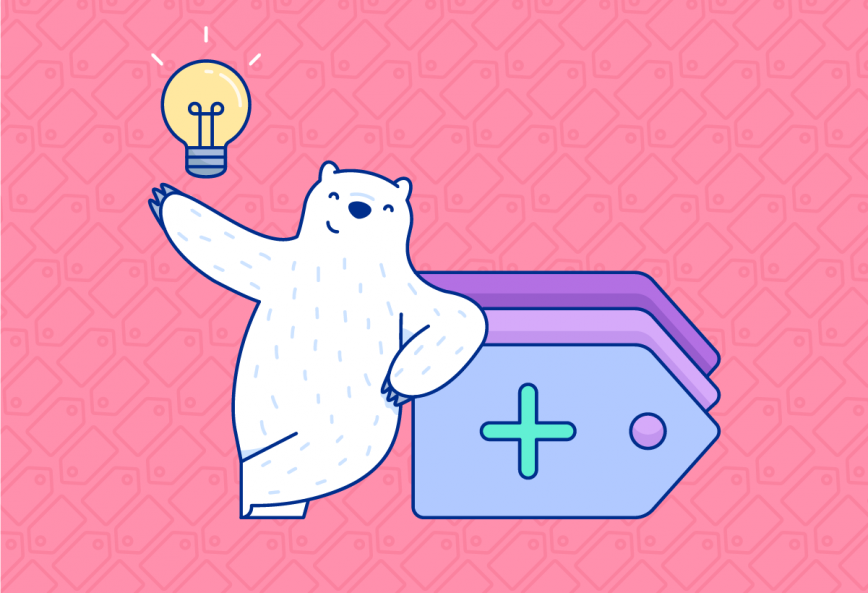By now you probably know that tags are pretty useful in Bear. Maybe you have a grasp of the fundamentals and want to take your tagging to the next level—better organization, a polished tag library, a bountiful body of notes ready to be shared and published.
Let’s dive deeper into tagging in Bear.
Manage tags in the Sidebar
In the first of these two posts exploring tags, we covered ways to use tags in notes, such as nested tags, multi-word tags, and adding or removing a tag from multiple notes.
You have a good amount of flexibility in terms of managing your growing library of tags, too.
Sort tags in the Sidebar
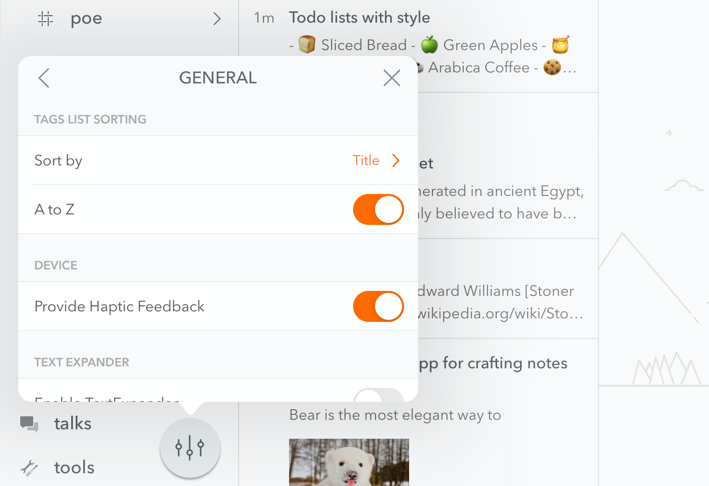
By default, Bear organizes tags alphabetically in the Sidebar. In Bear’s Preferences > General, you have a couple other options.
First, tags can be sorted by their number of notes, instead of alphabetically. You can also reverse the sort order of tags and notes, which affects both the main Note List and how they sort in individual tags.
Delete a tag from all notes
Use this one with caution!
You can quickly delete a tag from all of its notes and from the Sidebar. Just long-tap (iOS) or right-click (Mac) on the tag in the Sidebar, and select Delete.
Export all notes in a tag
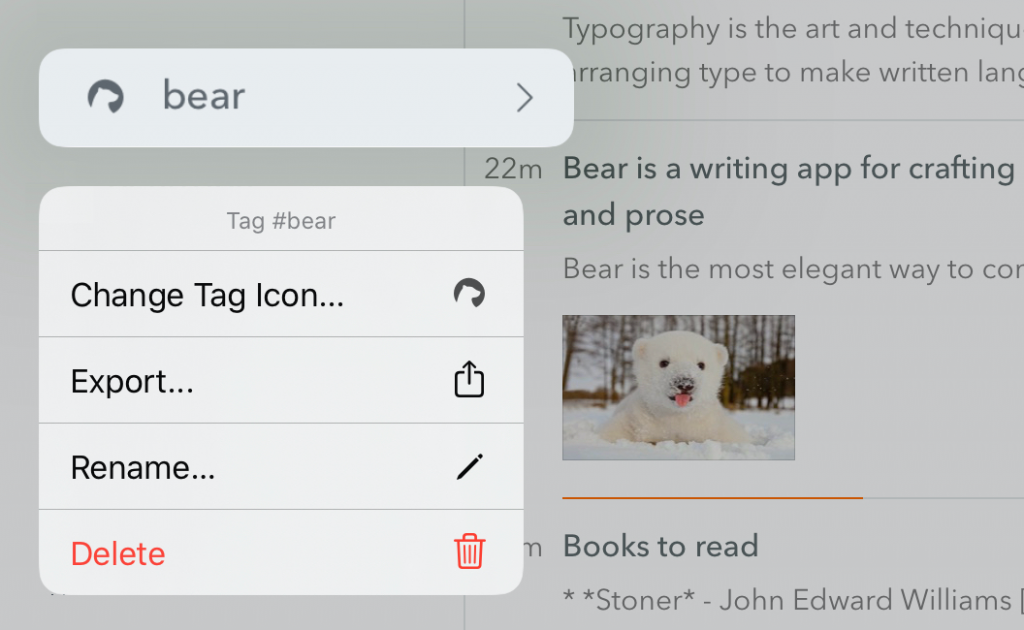
This is great for converting notes in a tag to a different format for sharing, though it works a little differently between Mac and iOS.
Mac: Select a tag in the Sidebar, then use File > Export Notes. In the dialog that appears, you can pick an export format and the option to combine all notes into a single… whatever file you choose.
iOS: Long-tap a tag in the Sidebar, then choose Export. As of this writing, there is not yet an option to combine notes into a single file on iOS. But you can choose an export format, then share it to any compatible apps.
Check the /Untagged section
Look, it happens to the best of us. You’re on a roll making notes, the ideas are flowing, the research is rolling in, and the next day you realize you forgot to tag it all. Bear is here for you.
Next to the top-level Notes section in the Sidebar is what professionals in the industry refer to as a disclosure triangle. Give it a tap-a-roo and you’ll see some handy custom sections like Todo, Today, and Locked (for Bear Pro users). For today, the section we want is Untagged, and you get three guesses as to which kinds of notes it collects.
Regularly checking the Notes > Untagged section is a great way to stay on top of tagging and make sure every note has its place in your Sidebar.
Less (tags) can be more (organization)
Yes, grammarians, it should be *fewer tags, not less. Just work with us
If you use Instagram or Twitter, you’ve probably come across those people—the ones who use so many tags in every message that it’s hard to find the actual content.
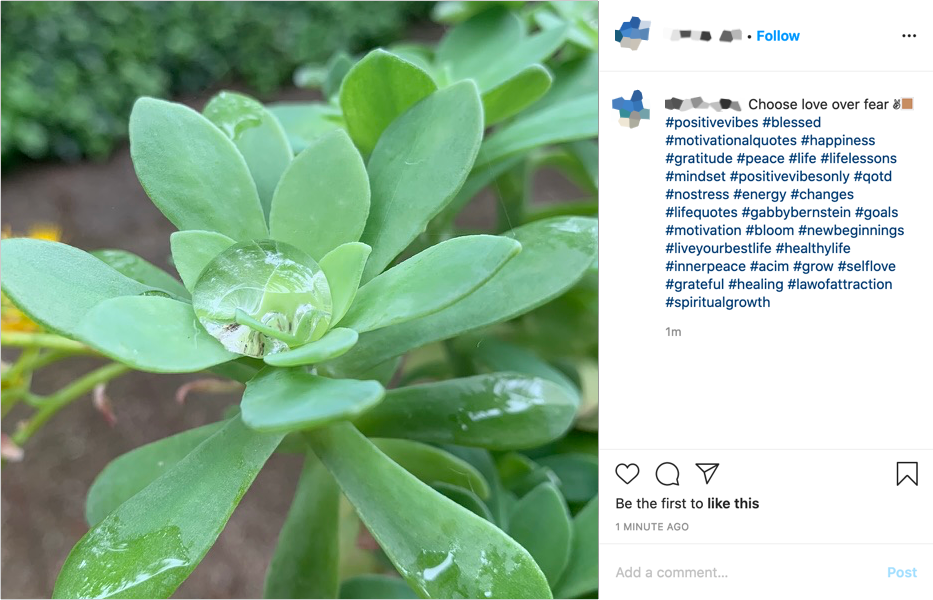
Now, we’re not here to tell you how to live your life. But we can recommend some tips on how to tag.
If you have no idea how to start, don’t overthink it
Let’s say you’re new to organizing notes with the freedom of tags, and looking for a way to begin.
For your first tags, our advice is to think about the key purpose or topics of each note, then use those for your initial tags. Are they for writing, research, work, ideas, errands, travel? Starting out, those might feel a little basic. But even Carter Beauford had to learn how to crawl before he could drum.
Seriously, he started drumming at three, and performing professionally at nine.
When it’s time to get organized: be purposeful
Maybe you have a growing library of tags or just snapped out of your “Instagram phase.” Either way, you could use help with getting your tags focused, toned, and more useful. We have some ideas:
- Remove redundancy: More tags really can lead to less productivity sometimes. If multiple tags overlap in meaning, consider condensing them to a single tag. This can save time when thinking about which tags to use in new notes, and when you later need to find said notes and tags.
- Build a system: It helps to spend a little time to think about how you want to use your tag library. Do you use Bear for home and work notes, or multiple projects for your job? Maybe you have a journal to record your thoughts alongside clipped articles and errands. Consider using nested tags to separate some of these notes.
- Stick to it: One of the best way to make sure you use existing tags in new notes is with Bear’s autocomplete feature. If you create a lot of notes across tags and projects, you could also think about bringing in some template and text snippet tools that work in Bear.
Have a tag-a-riffic Bear
We hope these and our getting started tips help to make your Bear tagging even taggier. We’d love to hear your thoughts, tips, and tagging strats on Reddit, Twitter, Facebook, or directly at bear@shinyfrog.net.