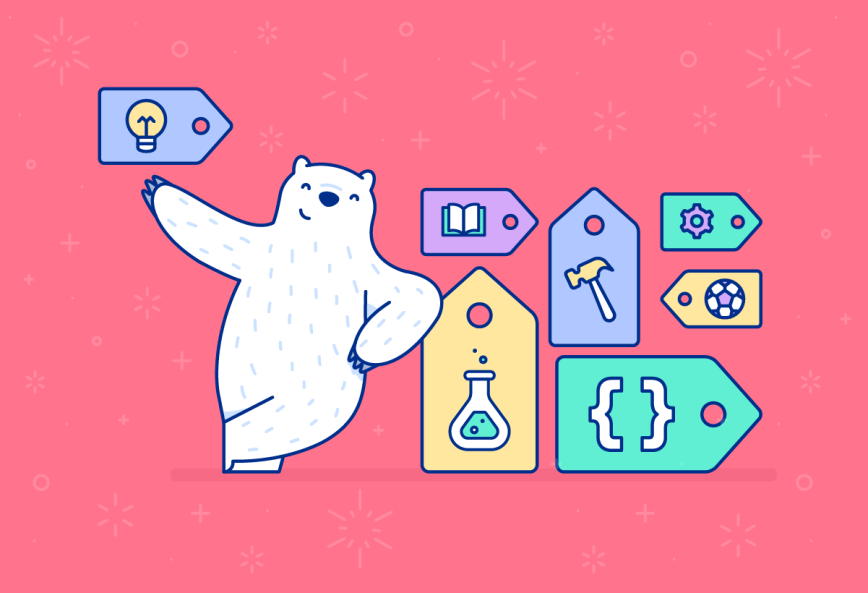In How to think with tags part 1, we started exploring the ideas behind tags as a tool and ways to build habits around them to get more organized and productive. Here in part 2, we’ll build on those ideas as we dive further into Bear features to help you be more efficient and even automate your tag work.
A place for everything, and everything in its place
Once you’ve spent a little time organizing notes and writing in Bear for different tasks, your tag system can get deeper and more granular. You can create multiple sets of tags, use tags with multiple words, quickly manage tags, and much more.
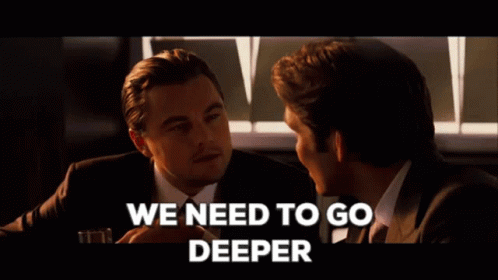
Separate major topics and projects
Let’s say you create notes for any mix of work, school, home, and personal projects. Many people think about these aspects of their lives in different ways—journals are usually organized by month and day, while work and school are often a series of projects instead of dates (but not always!). In Bear, these major parts of your life can become top-level tags that contain more descriptive tags within them. They work similar to folders on your computer, Google Drive, or Microsoft Office. We call these Nested Tags.
Check out a simple example of nested tags in action below, and how to create them.
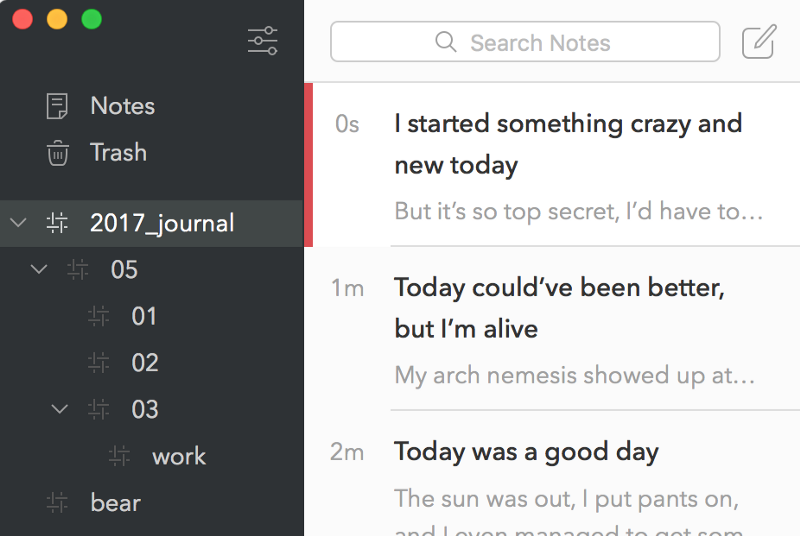
To create a nested tag, simply add a forward slash at the end of a tag, like #personal/ideas. Bear’s Sidebar will automatically adjust and show all top-level and nested tags as you create them. Learn more about nested tags and some tips.
Multi-word tags
Bear doesn’t restrict tags to single words, which allows them to be more flexible and easier to identify. If you’re big into writing fan fiction for the Star Wars universe, star wars fic is easier to read than starwarsfic.
To create a multi-word tag (including nested tags), simply wrap multiple words with pound signs, like #star wars fic#. For nested tags, use #star wars fic/my story#. Learn more about multi-word tags and some tips.
Tags should spark joy
Occasionally, a tag has to ride off into the sunset—maybe it needed a new name, was no longer useful, or it made sense to nest under a new, broader top-level tag. Don’t ask us to explain how tags learned to ride a horse, but we can share some tricks to keep your Sidebar tidy:
- Rename and delete tags with a right-click (Mac) or long press (iOS)
- Nest existing tags by renaming them to add a parent tag to the beginning
- Merge tags by renaming one to the other
- Change Sidebar tag sort order in Preferences > General
- Drag and drop notes onto a tag in the Sidebar on Mac or iOS to apply that tag to them
- Check for Untagged notes: Click the menu next to Notes in the Sidebar to reveal an Untagged section. Don’t leave your notes hanging tag-less in the wind!
Ways to stay on track
In part 1, we touched on a handful of ideas to start building a habit for tagging and managing your notes in Bear. We started with using simple keywords for important parts of your life, then looked for ways to fit these tasks into your existing routine for maximum chance at stickiness.
Now, let’s dig in for ways to make your workflow reliable and flexible, and even automate some of it to save time. We’ll start with Apple’s Reminders and Shortcuts, then get into some more app-agnostic options. These tips are built with the idea of a weekly tag review cycle but, of course, you can edit these to fit your schedule.
Apple Reminders + Shortcuts on iOS
A popular way to stay on track managing your tags and recent notes is with repeating reminders. Apple’s built-in Reminders app is a good option, in part because it has a unique advantage on iOS when combined with Siri and Shortcuts, an Apple tool for automating tasks.
The Shortcut to search Bear
Download this simple Shortcut we created that opens Bear to a Smart Search of notes from the last 7 days.
The repeating Apple Reminders
- Open that shortcut on your iPhone or iPad
- Trigger Siri and say “Remind me about this”
- Tap the reminder preview Siri displays to open the Reminders app
- Set this reminder to repeat weekly at a good time to review your recent Bear notes and tags
- (Optional) Rename the reminder to something relevant like “Weekly Bear review”
Now, the next time that reminder appears, tap its link to open Shortcuts, then tap the play button in your shortcut to run it and enjoy your review!
Other task apps and callback URLs
Bear also supports a broadly used automation feature called x-callback-URLs. We know: weird name, but cool stuff. In short, callback-URLs are clickable links that allow apps to ask each other to do stuff like, say, open Bear directly to the all notes section and search for notes created and edited in the last seven days. The cool thing is that these URLs work just about anywhere a link can be clicked, including in most third-party task apps.
You can learn more about Bear’s x-callback-URLs and use our handy Bear action builder online to create your own commands. For now, we created this simple search action for you.
Copy and paste the Bear callback-URL below into your favorite task app like Things, OmniFocus, or 2Do:
bear://x-callback-url/search?term=%40last7daysSet up your repeating reminder, click that link when it appears, and you’re all set. Among our many other callback-URL tricks, you can also open Bear directly to a specific tag like #work with this one. Of course, you can change ‘work‘ to one of your actual tags:
bear://x-callback-url/open-tag?name=workA widget reminder on your Home Screen
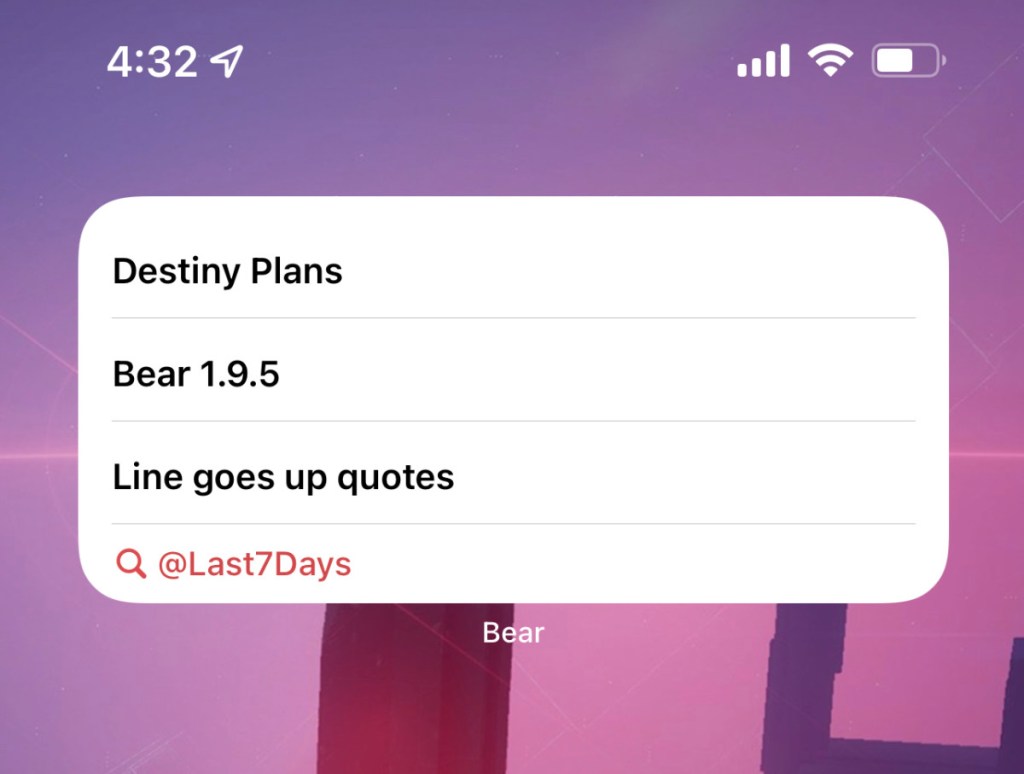
What’s the opposite of ‘out of sight, out of mind?’ A Bear search widget can keep the @last7days of notes to triage just a tap away on your iOS Home Screen or macOS Notification Center. Learn how to add widgets to your Mac, iPad, and iPhone.
Bonus widget: Untagged
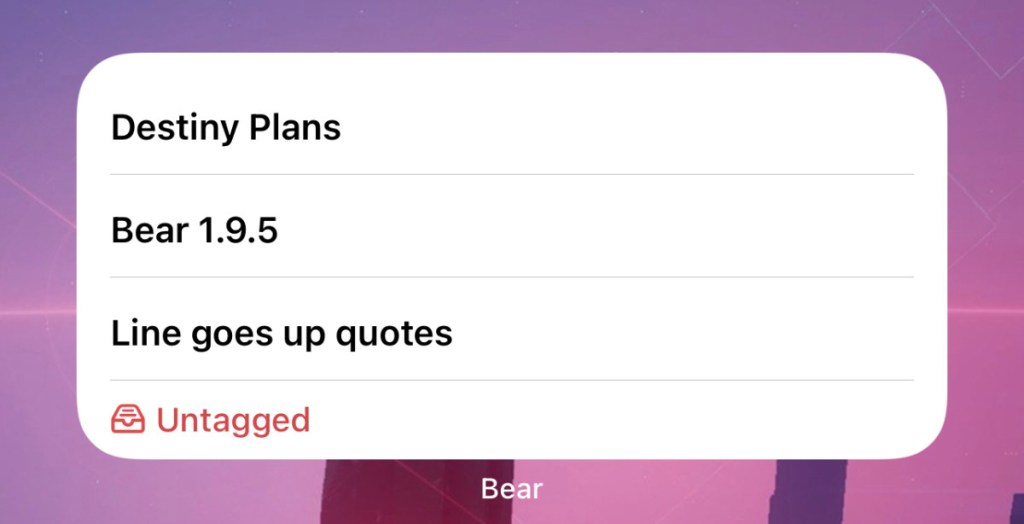
Another useful Bear widget is Sidebar, which can display recent notes from key sections or any of your tags. We can recommend the Untagged section, which makes for a quick trip to taggin’ town.
Goal planning and journaling
Finally, we’d like to mention the merits of journaling and goal planning. Whether you use a physical notebook or something like the Focus Course Digital Planner, a regular journal or planner habit is a great way to focus on what’s important in your work and personal life. While the wide world of journaling is beyond the scope of this post here, we could explore it in a future series. For now, there are plenty of existing resources to get started, and a review of Bear tags and notes would fit right into that overall process.
Now you’re cooking with tags
We hope these two posts helped you to start working better with tags in Bear. Of course, this is a broad, deep topic with a lot more to discuss, so let us know what you think or if you’d like to see more on Reddit, Twitter, Facebook, or directly at bear@shinyfrog.net.